Subscribing to a channel on YouTube is a great way to stay updated whenever your favorite content creators add more videos. Since it’s very easy to subscribe to a channel, it’s likely that you may end up with a lot of subscriptions that can overwhelm you with notifications.
If you find these notifications to be excessive, then you may be looking for a way to get them to stop. Our tutorial below will show you how to customize the notifications settings for the YouTube iPhone app so that you stop receiving updates related to your subscriptions.
How to Stop Receiving Notifications for Channels That You Subscribe to on YouTube
The steps in this article were performed on an iPhone 7 Plus in iOS 12. I am using the most current version of the YouTube app that was available at the time this article was written. Note that this guide is specifically for the YouTube app on the iPhone. This won’t affect other ways that you receive YouTube notifications, such as by email, or on a different device.
Step 1: Open the YouTube app.
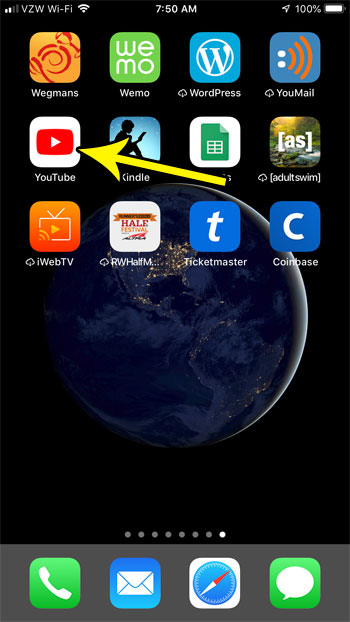
Step 2: Tap your profile icon at the top-right of the screen.
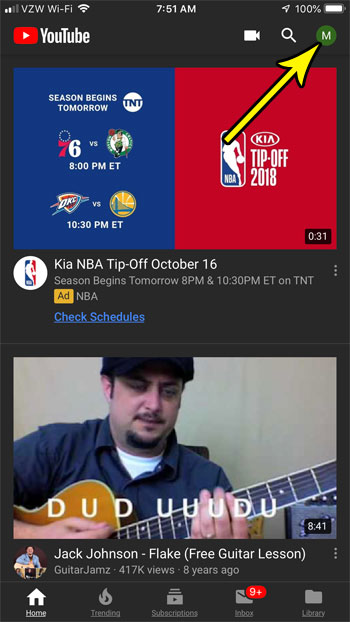
Step 3: Select the Settings option.
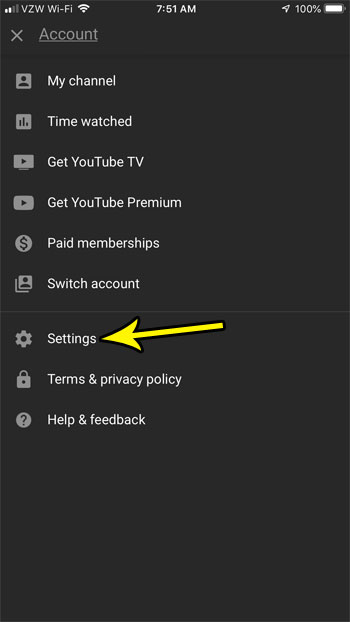
Step 4: Scroll down and choose the Notifications option.
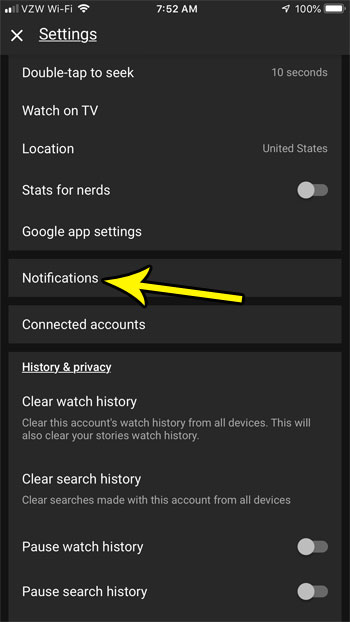
Step 5: Tap the button to the right of Subscriptions to turn the notifications off.
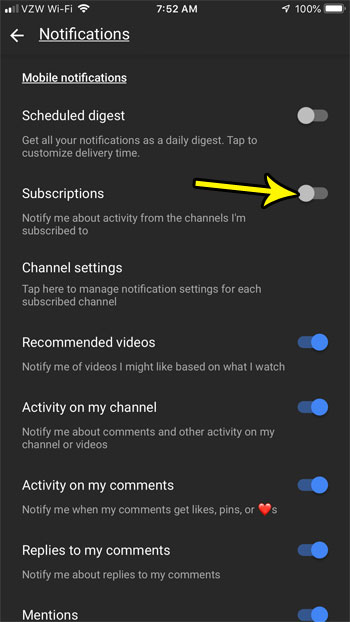
Note that you will still receive other types of notifications. If you wish to disable any others, you can do so on this screen. Alternatively you can choose to disable all of the app notifications for the YouTube app if you don’t wish to receive any notifications from the app on your iPhone.

Kermit Matthews is a freelance writer based in Philadelphia, Pennsylvania with more than a decade of experience writing technology guides. He has a Bachelor’s and Master’s degree in Computer Science and has spent much of his professional career in IT management.
He specializes in writing content about iPhones, Android devices, Microsoft Office, and many other popular applications and devices.