When you are writing communications through email or text, it’s fairly typical to use some common expressions. Gmail has a feature called Smart Compose that you can take advantage of to write more quickly by applying its writing suggestions as you type.
This is kind of similar to the predictive text option that you have on your smartphone, and it can save you some time once you become accustomed to pressing the Tab key on your keyboard as you write a common phrase and Gmail offers a suggested ending for it. But if you don’t like this feature, our guide below will show you how to disable it.
How to Disable Smart Compose in Gmail
The steps in this article were performed in the desktop version of the Google Chrome Web browser, but will also work in other browsers like Firefox or Edge. Note that the setting we are changing is for Smart Composer, which you can see in the picture below.

Step 1: Sign into your Gmail account at https://mail.google.com.
Step 2: Click the gear icon at the top-right of the inbox, then choose the Settings option.
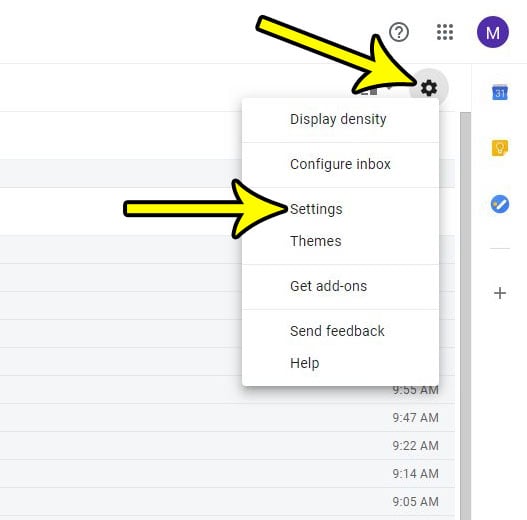
Step 3: Choose the Writing suggestions off option to the right of Smart Compose.
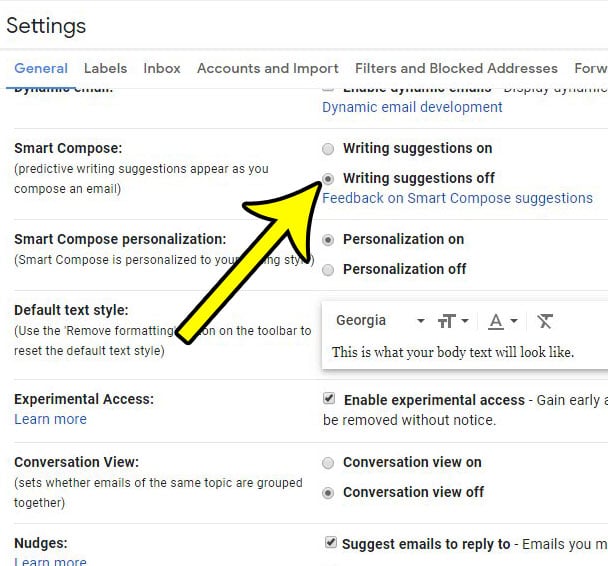
Step 4: Scroll to the bottom of the menu and click the Save Changes button.
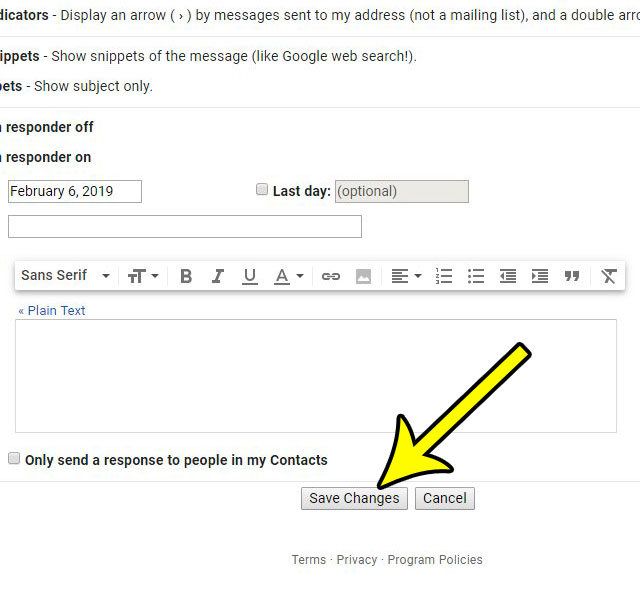
Want to see more of your emails on the screen at once? Find out how to switch to compact view in Gmail so that each individual email is taking up less space on the screen.

Kermit Matthews is a freelance writer based in Philadelphia, Pennsylvania with more than a decade of experience writing technology guides. He has a Bachelor’s and Master’s degree in Computer Science and has spent much of his professional career in IT management.
He specializes in writing content about iPhones, Android devices, Microsoft Office, and many other popular applications and devices.