The formulas that you create in your Microsoft Excel 2013 worksheets can be as complex or simple as you need them to be. But one common element of Excel formulas is their usage of values that are stored in various cells on the worksheet. By default Excel 2013 will automatically update if you change the value in a cell that is part of a formula. But there are situations where this behavior may not be ideal, such as when you are working with very large spreadsheets that need to perform many complex operations when you change the value in a cell. This can cause issues with Excel’s performance.
Fortunately this automatic calculation feature is not a mandatory setting in Excel 2013, and you can instead switch to a manual calculation option. This will require you to calculate your values on your own, but it can save you some time if constant formula calculations were negatively impacting your spreadsheet work. Our guide below will show you how to switch to the manual calculation option for a worksheet.
Turn Off Automatic Calculation in Excel 2013
The steps in this article will adjust the settings for your current worksheet only. This setting will carry over with the worksheet if you send it to someone else. If you wish to change the default calculation settings for all worksheets that you edit in Excel 2013, then you can read this article.
- Open your worksheet in Microsoft Excel 2013.
- Click the Formulas tab at the top of the window.
- Click the Calculation Options button in the Calculation section of the ribbon.
- Click the Manual option on the drop-down menu.
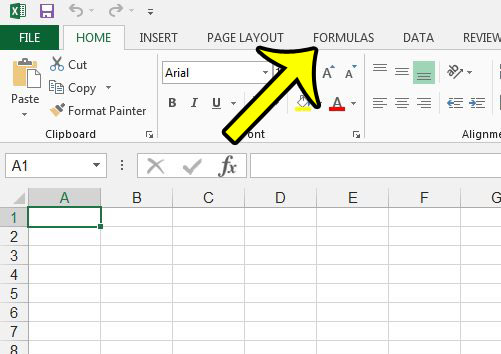
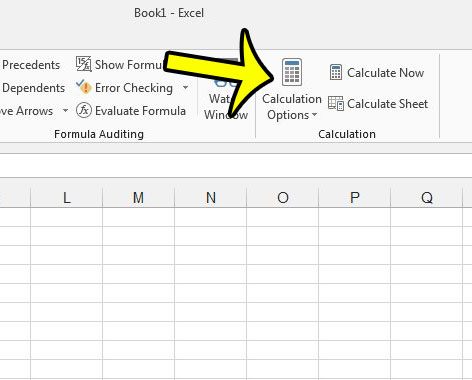
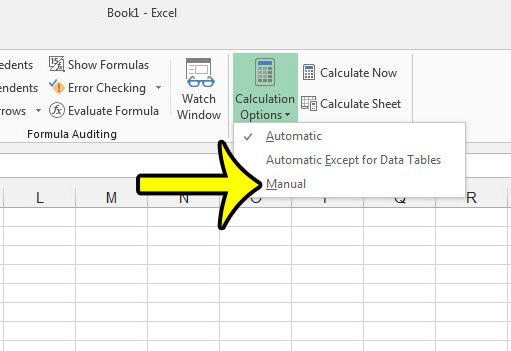
Now when you make a change to a value that is included in a formula, the formulas will not update automatically to reflect this change. Instead, you will need to click the Calculate Now button in the Calculation section on the Formulas ribbon. Alternately you can press the F9 key on your keyboard to calculate your formulas.
Are there a lot of unwanted hyperlinks in your worksheet that you are clicking by accident? Learn how to remove all of the hyperlinks from an entire Excel 2013 worksheet to convert those links to normal text.

Kermit Matthews is a freelance writer based in Philadelphia, Pennsylvania with more than a decade of experience writing technology guides. He has a Bachelor’s and Master’s degree in Computer Science and has spent much of his professional career in IT management.
He specializes in writing content about iPhones, Android devices, Microsoft Office, and many other popular applications and devices.