Have you ever typed a dash as the first character on a line in Google Docs, only to hit Enter at the end of the line and be presented with another dash on the next line? This is occurring because of something called automatic list detection. While it is useful when you are actually creating a list, it can be unwanted if you aren’t.
Fortunately this is a setting that you can adjust. Our tutorial below will show you how to turn off the automatic list detection and get Google Docs to stop automatically creating lists.
How to Turn Off List Detection in Google Docs
The steps in this guide were performed in the desktop version of Google Chrome, but will also work in other browsers like Firefox or Edge.
Step 1: Sign into Google Drive and open an existing Google Docs document or create a new one.
Step 2: Select the Tools tab at the top of the window.
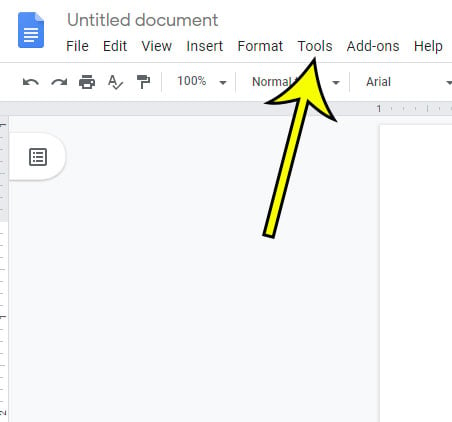
Step 3: Choose the Preferences option near the bottom of this menu.

Step 4: Click the box to the left of Automatically detect lists to remove the check mark, then click the OK button at the bottom of the menu.
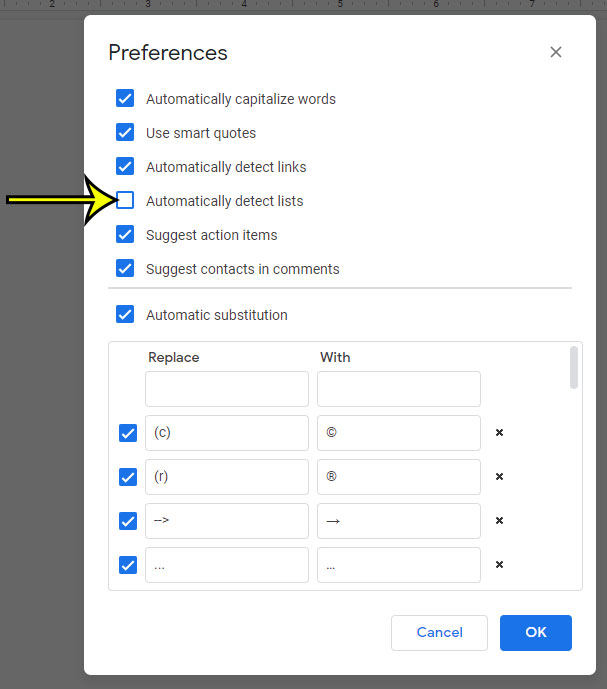
Need to share your Google Docs document with someone that doesn’t use Google Docs? Find out which file types you can convert to in Google Docs and see how to perform that conversion.

Kermit Matthews is a freelance writer based in Philadelphia, Pennsylvania with more than a decade of experience writing technology guides. He has a Bachelor’s and Master’s degree in Computer Science and has spent much of his professional career in IT management.
He specializes in writing content about iPhones, Android devices, Microsoft Office, and many other popular applications and devices.