Managing your cellular data is an important part of keeping your monthly iPhone bill as low as possible.
One item that is easy to overlook is large app downloads that can occur when the iPhone is updating your installed applications.
The steps in this article are going to show you how to adjust a setting on your iPhone that will cause your device to prompt you whenever it wants to automatically download an app over 200 MB when you’re on a cellular data connection.
How to Block Large iPhone App Downloads Over Cellular
- Open the Settings app.
- Choose the iTunes & App Store option.
- Touch the App Downloads button.
- Tap the Ask if Over 200 MB option to select it.
Our guide continues below with additional information on how to stop downloading large apps automatically over cellular on an iPhone, including pictures of these steps.
Manually updating apps on your iPhone can become a hassle when you have a lot of them. Fortunately, there is a way to have app updates and apps from other devices install automatically.
You can even set up your iPhone so that these downloads will occur when you are on a cellular network, meaning that your iPhone will constantly be making sure that you have all your apps and their most current versions installed.
But this can lead to a lot of data usage, as some apps can be multiple GB in size.
Luckily there is an option on your iPhone where you can have it prompt you whenever it is about to download an app on a cellular connection and that app is more than 200 MB in size.
How to Make Your iPhone Prompt You Before Downloading Large Apps Over a Cellular Connection (Guide with Pictures)
The steps in this article were performed on an iPhone 11 in iOS 13.3.1. Note that your device will still download apps under 200 MB automatically, even when this option is enabled.
Step 1: Tap the Settings icon.
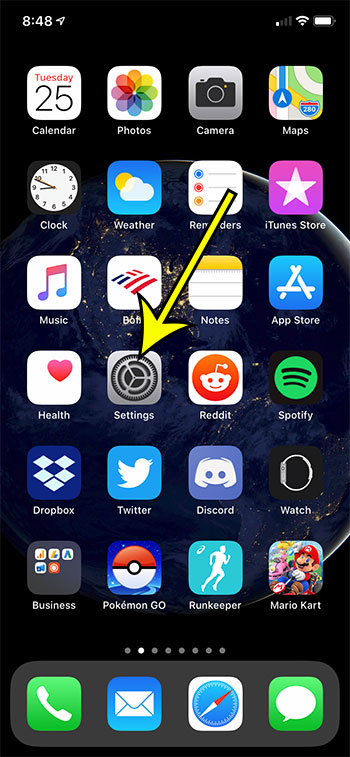
Step 2: Select the iTunes & App Store option.
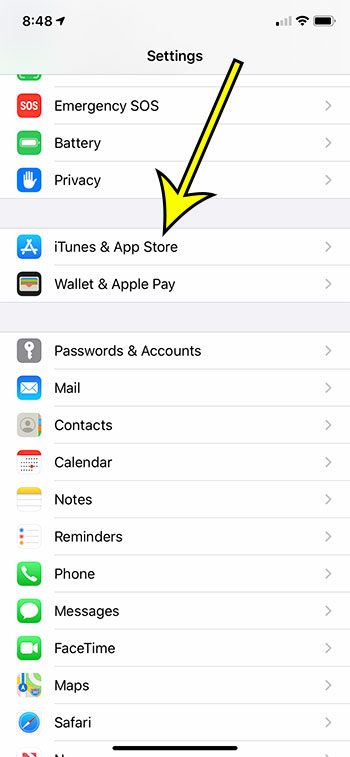
Step 3: Touch the App Downloads button.
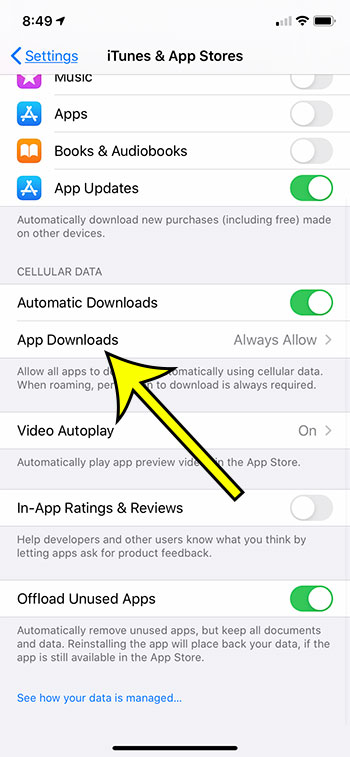
Step 4: Tap the Ask if Over 200 MB button.
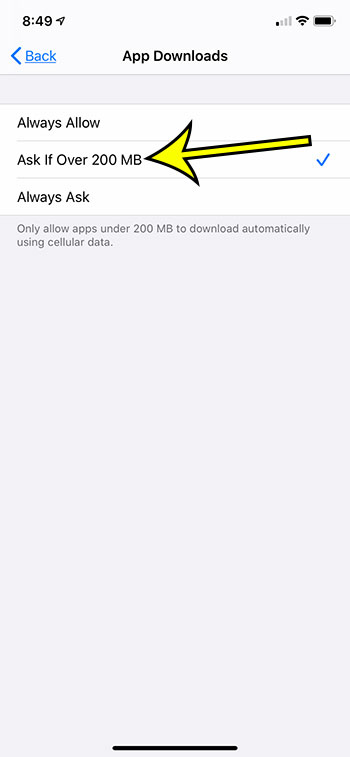
Note that you need to have the Automatic Downloads option enabled under Cellular Data in Step 3 for your iPhone to automatically download apps and app updates over a cellular network.
Now that you know how to stop downloading large apps automatically over cellular on an iPhone, you will be able to better manage your monthly cellular data allotment.
Find out how to make your iPhone screen stay on longer if it’s constantly turning off because you haven’t interacted with it for a minute or two.

Kermit Matthews is a freelance writer based in Philadelphia, Pennsylvania with more than a decade of experience writing technology guides. He has a Bachelor’s and Master’s degree in Computer Science and has spent much of his professional career in IT management.
He specializes in writing content about iPhones, Android devices, Microsoft Office, and many other popular applications and devices.