Properly setting margins allows you to control how much or how little content you have on each page. It can also be a crucial formatting option for your school or organization, so selecting the correct margin setting can save you the headache of remembering to make that change every time you create a new document.
You can change the default margins in Google Docs by going to File > Page setup > changing the margins > clicking Set as default > clicking OK.
The margins in a document might seem like something that is unimportant however, for some schools and organizations, it can be an important formatting element that must be the same for every document you create. These margins, combined with other settings like the font size, will often need to adhere to a strict set of standards.
Google Docs has its own default margins but, if they are different than what you need for your own documents, then the process of changing them each time can be a little tedious. Fortunately, Google Docs provides you with a way to change the default margins so that all your future documents use the margins that you need.
How to Adjust Google Docs Default Margins
- Open your document.
- Click the File tab.
- Choose Page setup.
- Enter new default margins.
- Click Set as default, then click OK.
Our guide continues below with additional information on setting default margins in Google Docs, including pictures of these steps.
You can also learn how to rename a link in Google Docs if you have added a hyperlink to your document but something about it’s not correct.
How to Change Default Google Docs Margins (Guide with Pictures)
The steps in this article were performed in the desktop version of Google Chrome, but will also work in other desktop browsers like Firefox and Edge.
Does your document have a lot of formatting that you need to change? Learn how to quickly remove formatting from a selection if you would rather not remove each setting individually.
Step 1: Sign in to your Google Drive at https://drive.google.com and open a document.
Step 2: Select the File tab at the top-left of the window.
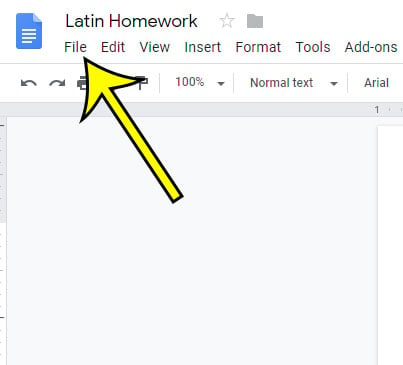
Step 3: Choose the Page Setup option at the bottom of the menu.
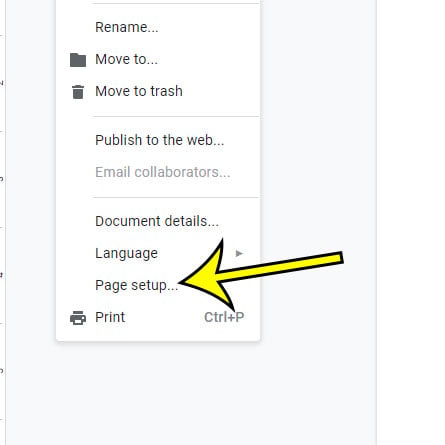
Step 4: Change the values in the margin fields to the desired amount, click the Set as default button at the bottom-left of the window, then click the OK button.
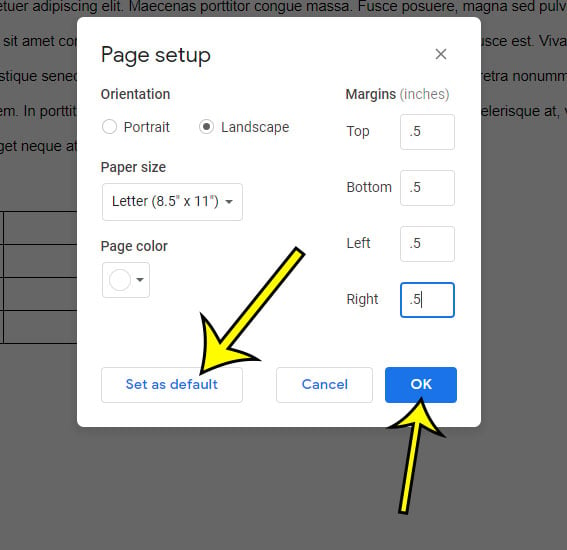
Google Docs 1 Inch Margins Instructions
Margin setting is a crucial stage in your document layout. The use of margins helps with the proper alignment and arrangement of the text and other material on your website. Margin adjustments are easy to use in Google Docs. You’ll learn how to set one-inch wide margins in Google Docs in the steps below.
Our guide on how to do one inch margins on Google Docs will show you how to set that margin size from a computer or mobile device.
Step 1: Start by opening Google Docs.
Open a new or existing Google Docs document to get started. By choosing “Blank” or “New Document” from the homepage, you can start a fresh document.
Step 2: The Page Setup Menu is chosen in the second step.
Go to the Page Setup tab in Google Docs to modify the margins. Choose “Page Setup” from the “File” menu located in the top-left corner of the screen to accomplish this. Press “Ctrl+Shift+P” (Windows) or “Cmd+Shift+P” (Mac) to open the Page Setup menu.
Step 3: Set the margins to 1 inch.
Under the Page Setup option, you can alter the margins for your page. There are four choices in the “Margins” section: top, bottom, left, and right. Just type “1” next to “Top,” “Bottom,” “Left,” and “Right” to create one-inch margins on all four sides. The up and down arrows can also be used to change the margins.
Step 4: Select “OK” from the menu.
Click the “OK” button to preserve your changes after choosing your margins. Your document will now have one-inch margins on all sides.
Additional Guidelines
To alter the margins, merely drag the margin lines on the ruler at the top and left of the document. Simply click and drag the margin line to alter the margin size.
Select the text you want to modify, go to the Page Setup menu, and then select “Apply to [Selected text]” under the “Margins” heading. This will adjust the margins for that particular piece of your document.
A document’s content may move if the margins are changed while it still contains information. After adjusting the margins as necessary, double-check the document’s layout to ensure that everything is in the right place.
Last but not least, setting the margins in Google Docs to one inch is easy. By following the directions above, you can make sure that your page is properly formatted with even margins on all sides.
What are the Default Margins in Google Docs?
If you have never changed any of the default margin settings for your Google documents, then you are still using the program default margins. These are:
- Top – 1 inch
- Bottom – 1 inch
- Left – 1 inch
- Right – 1 inch
For many schools and organizations, as well as many popular formatting guidelines, this is what they want you to use anyway. However, these can seem like rather large margins and can be problematic if you are trying to maximize the amount of content that you are fitting on one page.
You can adjust the amount to make the default margins larger or smaller. However, really small margins can be problematic for some printers and you may not be able to print on those printers if the margins are too small.
Where Do I Find the Page Setup Dialog Box to Change Margins in Google Docs?
If someone has told you how to change the top and bottom margins or left and right margins from the Page Setup menu, then you might be curious about where that is.
This is an option that is found by clicking the File button at the top of the window in Google Docs. You will find the Page setup option at the bottom of this menu.
When you click that option it is going to open a new Page Setup window where you see a number of options, including what is probably a series of one inch margins settings. You can change the values for the top margin, bottom margin, left margin, and right margin by adjusting the values in the appropriate fields.
Our how to add a page in Google Docs tutorial will show you how to use the page break tool in the application to manage your document layout.
More Information on How to Define the Google Docs Default Margins
When you click the “Set as default” button on the “Page Setup” dialog box it is going to apply every setting on that menu as the default for future new documents.
This means that if you chose a different page orientation, paper size, or page color, then that will also be applied as the default setting for future new documents.
Adjusting the default margins in Google docs is only going to affect the current document and all future new documents. Existing documents that you have created will retain their current margin settings, as will documents that you receive from other people.
Additionally, any documents that you upload in other file types, such as Microsoft Word or PDF documents, will use the current margin settings that are applied to those documents.
Would you like to add a clickable link to your document so that your readers can visit a specific Web page? Learn how to add a hyperlink in Google Docs and turn some of your text into a clickable link.
Additional Reading

Kermit Matthews is a freelance writer based in Philadelphia, Pennsylvania with more than a decade of experience writing technology guides. He has a Bachelor’s and Master’s degree in Computer Science and has spent much of his professional career in IT management.
He specializes in writing content about iPhones, Android devices, Microsoft Office, and many other popular applications and devices.