Google Sheets provides a simple way for you to add a checkbox to your spreadsheet. Simply click the Insert tab at the top of the window, then choose the Checkbox option near the bottom of that menu.
But if you find that you don’t want those checkboxes, or if you are working on someone else’s file and it contains unnecessary checkboxes, then you may need to remove them. Luckily there is a way to delete checkboxes from Google Sheets, and you can even get rid of multiple checkboxes at once.
How to Delete Checkboxes in Google Sheets
The steps in this article were performed in the desktop version of the Google Chrome Web browser, but will work in other desktop browsers like Firefox and Edge as well.
Step 1: Sign into your Google Drive at https://drive.google.com and open the Sheets file containing the checkboxes you want to remove.
Step 2: Select the cells containing the checkboxes to delete.
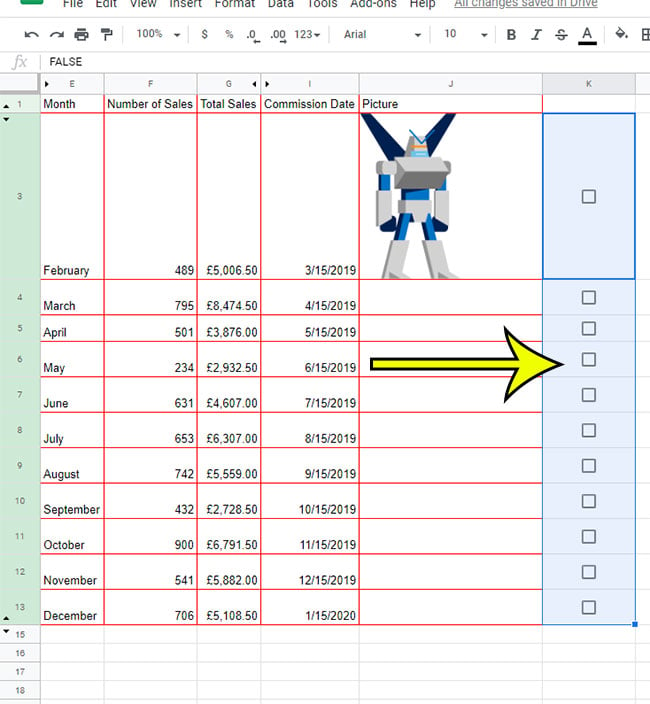
Step 3: Click the Edit tab at the top of the window.
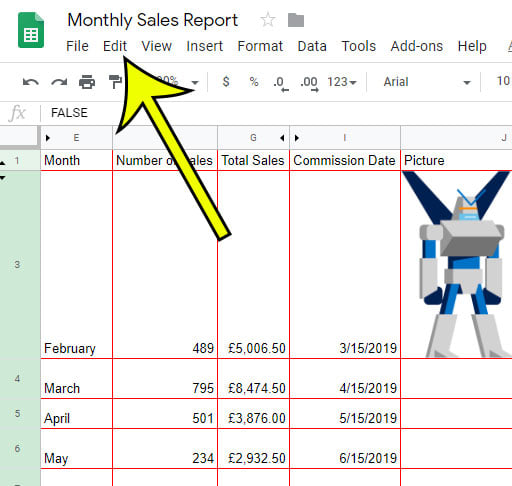
Step 4: Choose the Remove checkboxes option from the bottom of the menu.
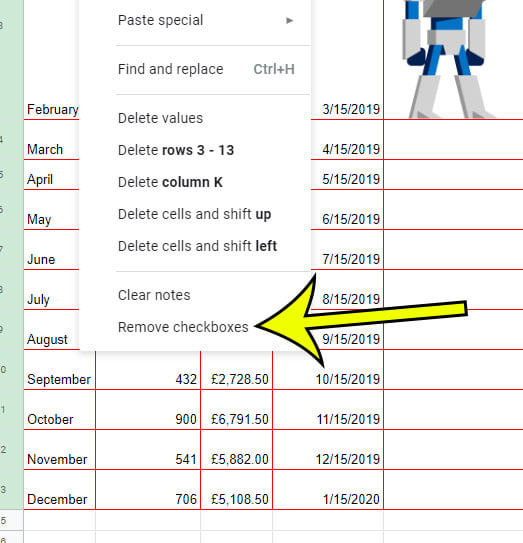
Are there borders around some of your cells, but you want those borders to be a different color? Find out how to change the border color in Google Sheets and choose from a variety of other color options.

Kermit Matthews is a freelance writer based in Philadelphia, Pennsylvania with more than a decade of experience writing technology guides. He has a Bachelor’s and Master’s degree in Computer Science and has spent much of his professional career in IT management.
He specializes in writing content about iPhones, Android devices, Microsoft Office, and many other popular applications and devices.