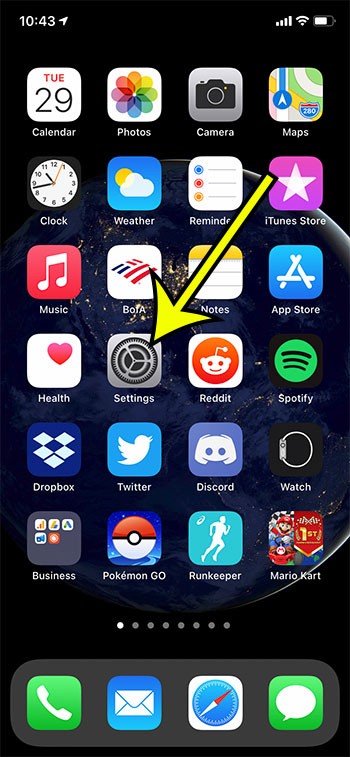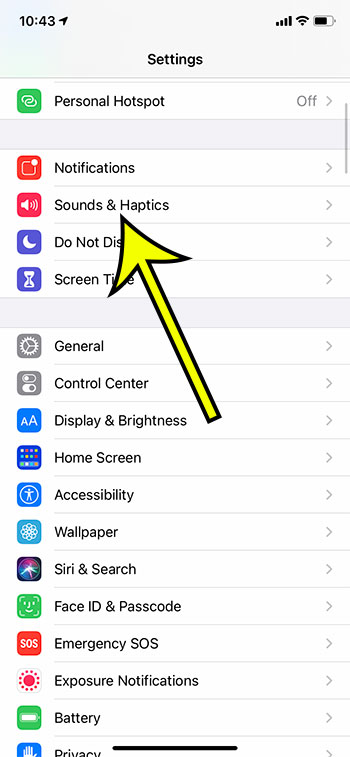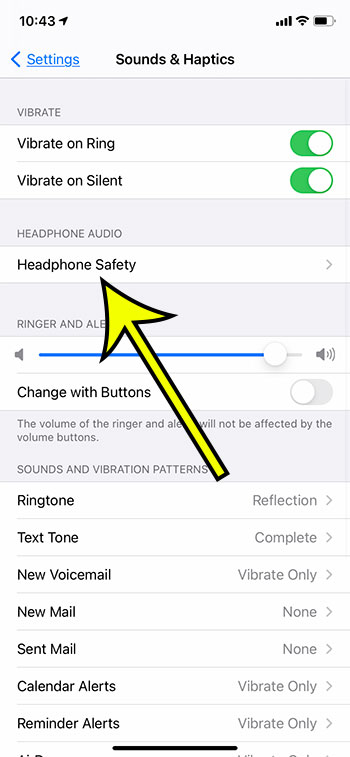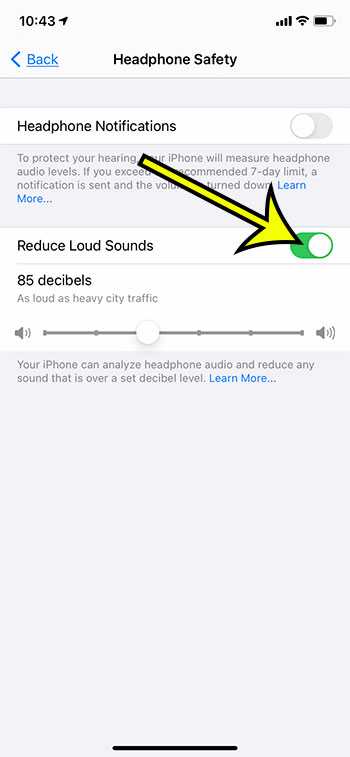It’s common to use headphones when you have an iPhone if you want to be able to listen to music or audiobooks without disturbing those around you.
Whether it’s Airpods, wired headphones, or some other type of wireless connection, it’s easy and useful to incorporate headphones into your listening experience.
But you may discover that certain sounds coming through your headphones can be quite loud, so you may be looking for a way to limit those loud noises and save your hearing.
Our guide below will show you how to enable a setting on your device so that you can reduce loud headphone sounds on your iPhone 11 to a decibel level of your choosing.
How to Set a Limit for Sounds Through iPhone Headphones
- Open Settings.
- Choose Sounds & Haptics.
- Select Headphone Safety.
- Tap the Reduce Loud Sounds button.
Our guide continues below with more information and pictures for these steps.
How to Reduce Loud Headphone Sounds on an iPhone 11
The steps in this article were performed on an iPhone 11 in iOS 14.3. You will need to have installed the iOS 14 update to see this option.
Step 1: Open the Settings app.
Step 2: Scroll down and touch the Sounds & Haptics button.
Step 3: Select the Headphone Safety button.
Step 4: Tap the button to the right of Reduce Loud Sounds to turn it on.
Once this setting is enabled you will see a slider tat lets you choose the default maximum decibel level for sounds that play through your headphones. Note that this will not affect the maximum volume when your headphones are not connected.
Additional Reading
- What does “Hide Alerts” mean on an iPhone?
- How to turn off the lock sound on an iPhone
- What does the lock with a circle around it mean on an iPhone?
- How to turn off the camera flash on an iPhone
- How to delete playlists on an iPhone

Kermit Matthews is a freelance writer based in Philadelphia, Pennsylvania with more than a decade of experience writing technology guides. He has a Bachelor’s and Master’s degree in Computer Science and has spent much of his professional career in IT management.
He specializes in writing content about iPhones, Android devices, Microsoft Office, and many other popular applications and devices.