This guide is going to show you how to change a setting on your iPhone 11 so that it doesn’t show Web page icons on tabs in the Safari browser.
- Open Settings.
- Scroll down and choose Safari.
- Tap the button to the right of Show Icons in Tabs to turn it off.
Most websites (including this one) have a small image, called a favicon, that displays in certain locations. One of these locations is an open tab in a Web browser.
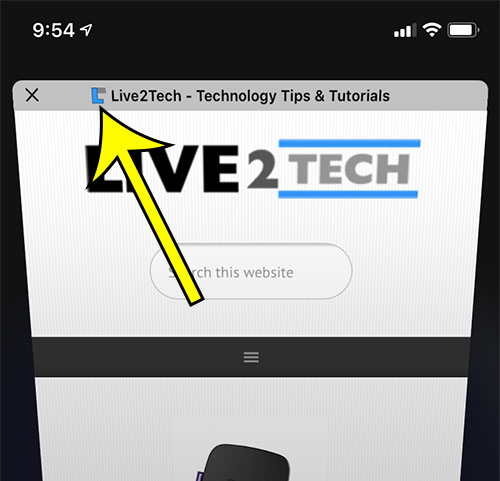
These favicons add a little bit of color and style to open browser tabs, and can make it easier to identify the page that you want when you have a lot of tabs open.
But you may not like these icons, or you may be experiencing a problem with Safari that you think may be caused by these icons. Our guide below will show you where to find the setting that will stop them from being displayed when you open the tabs window in your iPhone’s Safari browser.
Can I Hide Web Page Icons in Safari on My iPhone 11?
The steps in this article were performed on an iPhone 11 in iOS 13.1.3. These steps will work for other iPhone models using the iOS 13 operating system as well.
Step 1: Open the Settings app.
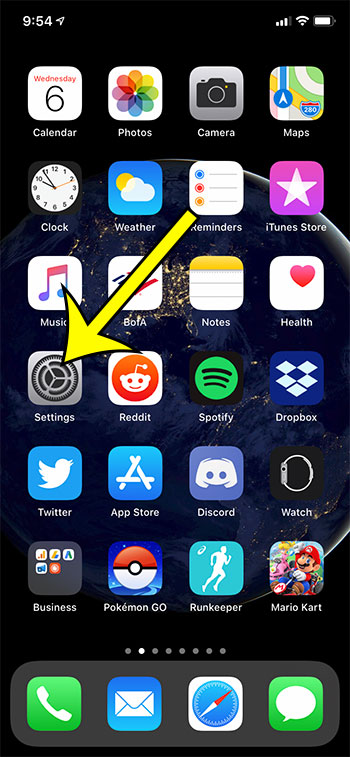
Step 2: Scroll down and open the Safari menu.
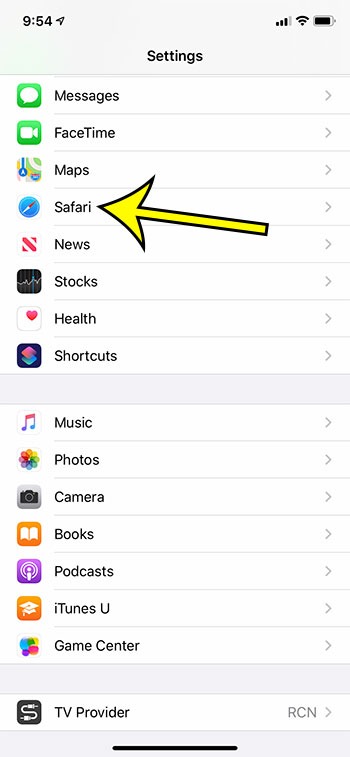
Step 3: Scroll to the Tabs section of the menu and tap the button to the right of Show Icons in Tabs to turn it off.
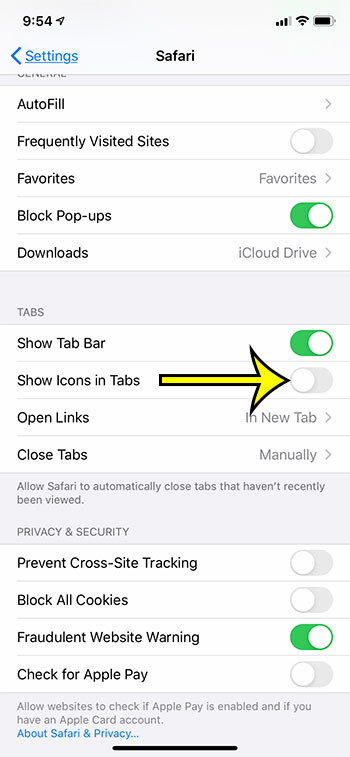
Find out how to record video on your iPhone if you’ve been trying to do it and haven’t been able to find the video camera option.

Kermit Matthews is a freelance writer based in Philadelphia, Pennsylvania with more than a decade of experience writing technology guides. He has a Bachelor’s and Master’s degree in Computer Science and has spent much of his professional career in IT management.
He specializes in writing content about iPhones, Android devices, Microsoft Office, and many other popular applications and devices.