If you have used the Spotify app on your desktop or laptop computer then you have likely noticed the “Friend activity” column that appears at the right side of the window.
This column shows your friends and what they are listening to, assuming that they have enabled that setting.
You can hide Spotify friend activity by clicking your name, choosing Settings, then turning off the “show friend activity” option.
Like many of the apps and services that are popular in today’s society, the Spotify music streaming service lets you add friends. This enables a lot of sharing functions, while also allowing you to see what those friends are listening to.
If you are using Spotify on your desktop computer, then this friend activity is displayed in a column at the right side of the window.
This makes that activity easy to see, and clicking on anything in a friend’s activity can make it easy for you to listen to the same music.
But if you find that you aren’t using this feature and would like to simplify the Spotify display a bit, then you can follow the steps below to hide this friend activity.
How to Hide Friend Activity in the Spotify Desktop App
- Open Spotify.
- Click your username.
- Choose Settings.
- Turn off Show friend activity.
Our guide continues below with additional information on hiding friend activity in Spotify, including pictures of these steps.
How to Remove the Friend Activity Column in Spotify Desktop (Guide with Pictures)
The steps in this article were performed in the Spotify app for Windows 10. Note that this isn’t going to remove any of your friends, or prevent you from using that feature. It simply hides the Friend Activity section of the app.
Step 1: Open Spotify.
Step 2: Click your name at the top of the window, then select the Settings option.
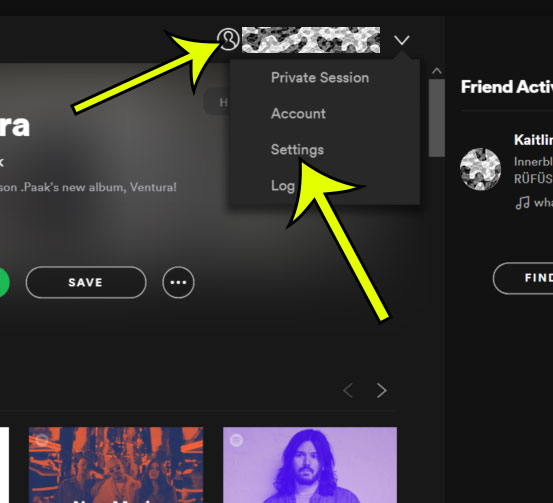
Step 3: Scroll down to the Display Options section of the menu, then click the button to the right of Show Friend Activity to turn it off.
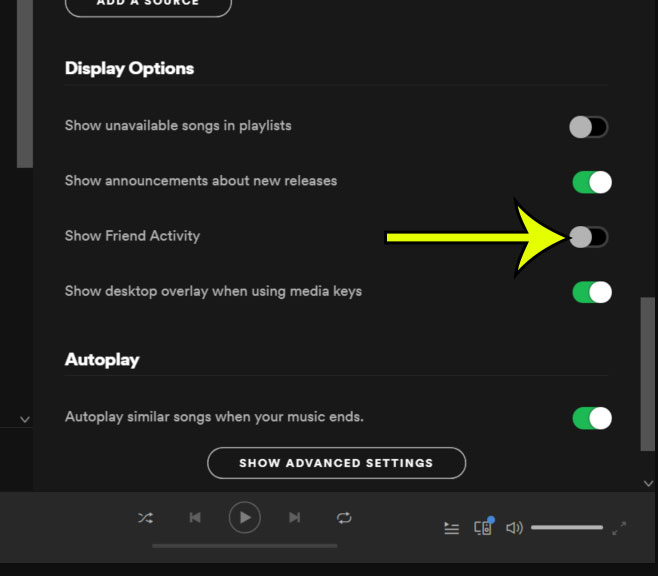
Our tutorial continues below with additional discussion on adjusting the Spotify friend column setting.
More Information on How to Remove Friend Activity from Spotify
Note that completing the steps in our guide above won’t remove your friends or the ability for you to make new Spotify friends. All this does is remove their activity from the column on the side of the desktop or laptop Spotify app.
There are some other options in this display section that you may want to change as well. They include:
- Show announcements about new releases
- Show desktop overlay when using media keys
- See what your friends are playing
Under that is a “Social” section with some additional information:
- Connect with Facebook to see what your friends are playing
- make my new playlists public – if you turn this option off then your Spotify playlists won’t be visible to others or show up in searches.
- Start a private session to listen anonymously
- Share my listening activity on Spotify
- Show my recently played artists on my public profile
Since there isn’t a “Friend activity” column in the Spotify app on iPhone or Android there isn’t a comparable setting in that version of the app.
If you want to start a private session in the Spotify mobile app you can choose the Home tab, tap the gear icon at the top-right, select Social, then tap the button to the right of “Private session” to turn it on or off.
You will also see a setting there for “Listening activity,” which you can also choose to turn on or off depending on whether or not you want to share what you are listening to with your Spotify followers.
This guide is written for Spotify users that have the Spotify client downloaded on their Windows computer. If you aren’t signed into an account then you won’t be able to see the Spotify listening activity of other users at all.
If you are trying to keep a playlist secret that you are listening to then you may want to enter a private listening session. Alternatively, you can switch to a secret playlist in the desktop app by right-clicking on the playlist in the left column and choosing the “Remove from profile option.”
On the mobile app you would open the playlist, tap the three dots at the center of the screen, then choose the Make private option.
Do you watch the Stranger Things show on Netflix? Find out how to use a Stranger Things mode in Spotify on your iPhone app and add a fun display option for listening to music affiliated with that show.
Additional Reading

Kermit Matthews is a freelance writer based in Philadelphia, Pennsylvania with more than a decade of experience writing technology guides. He has a Bachelor’s and Master’s degree in Computer Science and has spent much of his professional career in IT management.
He specializes in writing content about iPhones, Android devices, Microsoft Office, and many other popular applications and devices.