Have you been trying to do something in Google Chrome, but you can’t find a setting or feature that is supposed to be there? Usually this is due to an incompatibility between the guide you are reading and the version of Chrome that’s on your computer.
But if you have been trying to locate the version of your Google Chrome Web browser, you might be struggling to do so. Our tutorial below will show you where to locate this information so that you can see if you have a version of the browser that lets you complete your task.
How to Find Chrome’s Version Number
The steps in this article were performed in the desktop version of the Google Chrome Web browser. I am using Version 75.0.3770.100 for this tutorial.
Step 1: Launch Google Chrome.
Step 2: Click the Customize and control Google Chrome button at the top-right of the window.
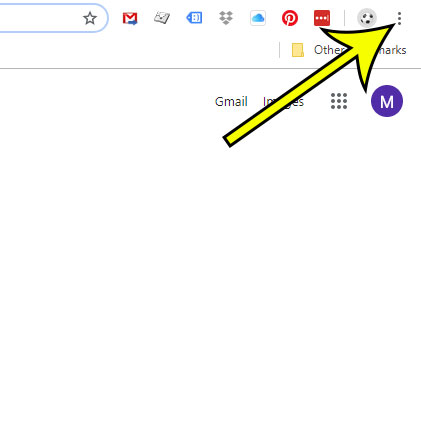
Step 3: Choose the Help option at the bottom of the menu, then select the About Google Chrome option.
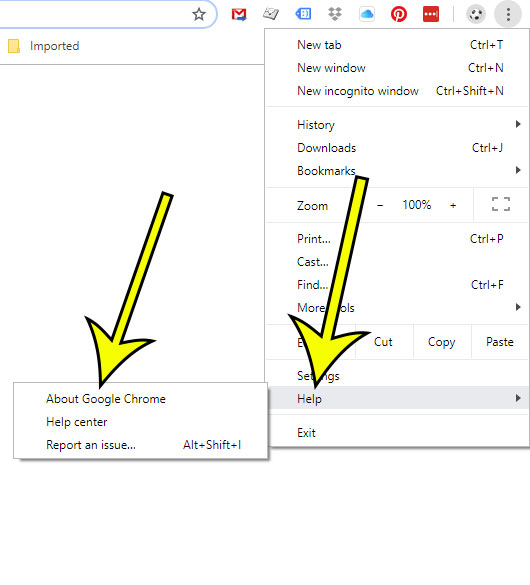
Step 4: Locate the version number of your Chrome browser.
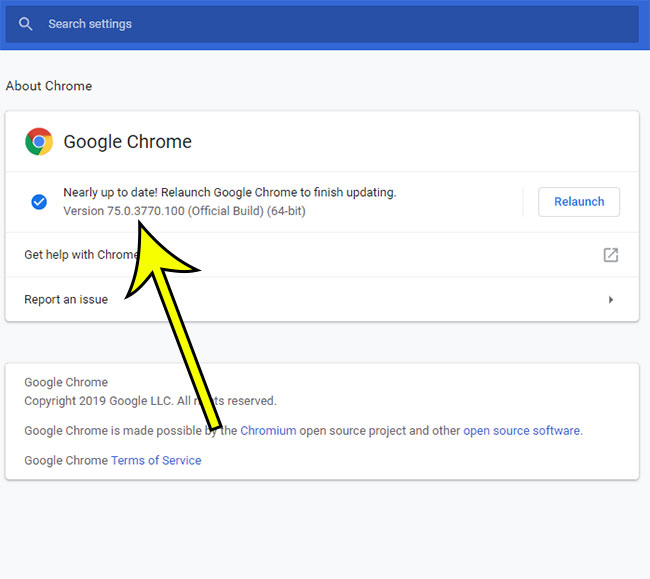
Note that if you have an update available, you will likely see an option to Relaunch the browser, as is indicated in the picture above.
Are all of the files you download in Chrome being saved to your Downloads folder? Find out how to change this and choose a location on your computer that you prefer to use for those downloads.

Kermit Matthews is a freelance writer based in Philadelphia, Pennsylvania with more than a decade of experience writing technology guides. He has a Bachelor’s and Master’s degree in Computer Science and has spent much of his professional career in IT management.
He specializes in writing content about iPhones, Android devices, Microsoft Office, and many other popular applications and devices.