Many of the Google Apps that you use every day have a lot of different settings and formats that you can change.
Some of these are things that may not be important to the way that you use those applications, while others can be very useful if you have preferences that differ from Google’s defaults.
If you want to use a 24 hour clock format in google Calendar then you can click the gear icon in Google Calendar on your computer and choose Settings. You can then select the Time format dropdown menu and click the 13:00 option.
Different organizations and geographical regions around the world are often inconsistent in the way that they manage time.
Some situations will call for you to use a 12-hour clock, where you identify the time with an AM or PM modifier, while others will adopt a 24-hour clock format where the AM and PM aren’t necessary.
Your Google Calendar may currently be in the 12-hour format, but this is a setting that you can change in the application.
Our tutorial below will show you how to change Google Calendar settings through your Web browser so that your calendar starts using a 24-hour clock format instead.
How to Use the Google Military Time 24 Hour Clock for Google Calendar
- Open Google Calendar.
- Click the gear icon, then choose Settings.
- Choose Time format.
- Select the 13:00 time format.
Our guide continues below with additional information on switching the clock format in Google Calendar from a laptop or desktop computer.
How to Use Military Time in Google Calendar (Guide with Pictures)
The steps in this article were performed in the desktop version of Google Chrome. Completing the steps in this guide will change the time format of your Google Calendar so that times are displayed in a 24 hour format. This means that 1:00 PM will now be shown as 13:00.
Step 1: Sign into your Google Account and open Google Calendar in your Web browser on a computer.
Step 2: Select the gear icon at the top-right of the window, then click the Settings option.
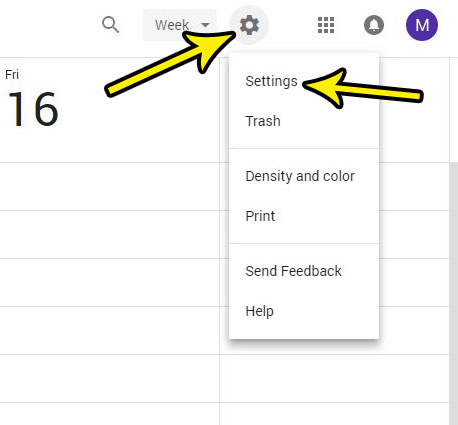
Step 3: Click the Time format dropdown menu.
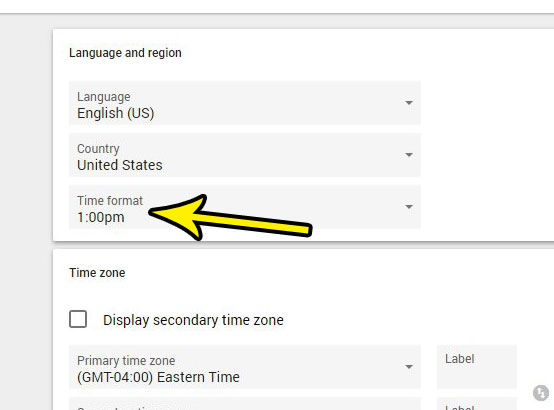
Step 4: Choose the 13:00 option.
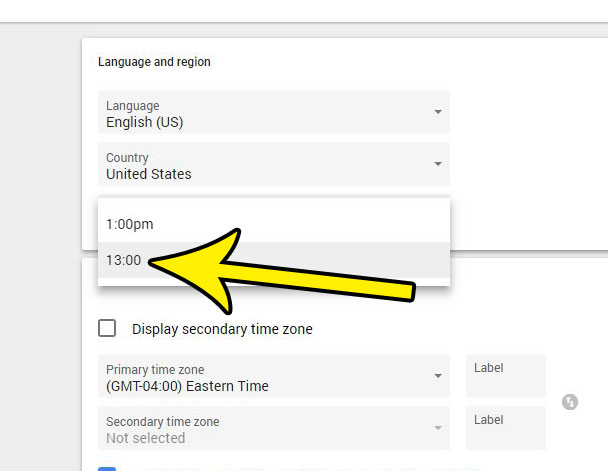
Our tutorial continues below with additional discussion about switching Google Calendar to military time.
More Information on How to Switch to Google Military Time for Google Calendar
Note when you are on this menu that you have some other time-related options that you can adjust. For example, you can display a secondary time zone with your calendar appointments. This is useful if you do a lot of remote tasks, or if you need to coordinate a task with someone that is in another time zone.
You can also switch your language, country, or date format, plus you can change the default event duration.
If you are using the Calendar app on your iPhone then you may notice that it’s using the 12 hour clock. You can switch to a 24 hour clock on your iPhone by going to Settings > General > Date & Time > 24-Hour Time.
You can change some time settings in the Google Calendar app on your mobile device, but you aren’t able to switch the clock format there.
While you are changing settings in your Google Apps, you might be interested in modifying your Gmail signature, too.
Find out how to add a link to your Gmail signature if you want people to be able to click that link from your email to open a Web page or a social media profile. This is helpful to do if you use your Gmail account primarily to communicate for work, or as part of a group where others might wish to know a little bit more about you or your organization.

Kermit Matthews is a freelance writer based in Philadelphia, Pennsylvania with more than a decade of experience writing technology guides. He has a Bachelor’s and Master’s degree in Computer Science and has spent much of his professional career in IT management.
He specializes in writing content about iPhones, Android devices, Microsoft Office, and many other popular applications and devices.