Creating sections in your Powerpoint slideshow is a helpful way to organize your presentation. Adding these sections makes it easy for you to determine the structure of the presentation, while also providing some additional ways to work with the file in Powerpoint.
One of the things you can do with sections is collapse and expand them. This lets you minimize certain sections so that you can focus on one or two at a time. But if you are new to working with sections and you are collaborating on a file with others, you may encounter a presentation where all of the sections are collapsed. Our tutorial below will show you how to expand all of the sections in a Powerpoint slideshow at once.
Powerpoint for Office 365 – How to Expand All Sections
The steps in this article were performed in the Powerpoint for Office 365 version of the program, but will work in other versions as well.
Step 1: Open your presentation in Powerpoint.
Step 2: Right-click on one of the section names in the column at the left side of the window.
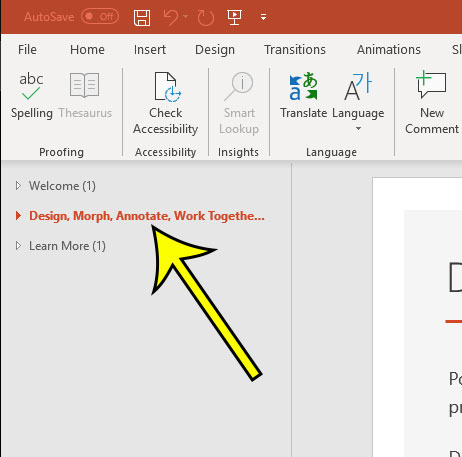
Step 3: Choose the Expand All option.
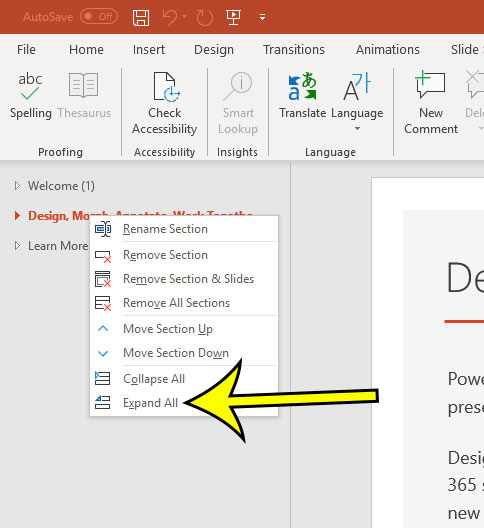
Note that you don’t need to have all of the sections collapsed for this to work. Powerpoint will simply expand all of the collapsed sections and keep the expanded ones in that state.
Do you need to create more sections in your slideshow? Find out how to add a new section so that you can further segment your presentation.

Kermit Matthews is a freelance writer based in Philadelphia, Pennsylvania with more than a decade of experience writing technology guides. He has a Bachelor’s and Master’s degree in Computer Science and has spent much of his professional career in IT management.
He specializes in writing content about iPhones, Android devices, Microsoft Office, and many other popular applications and devices.