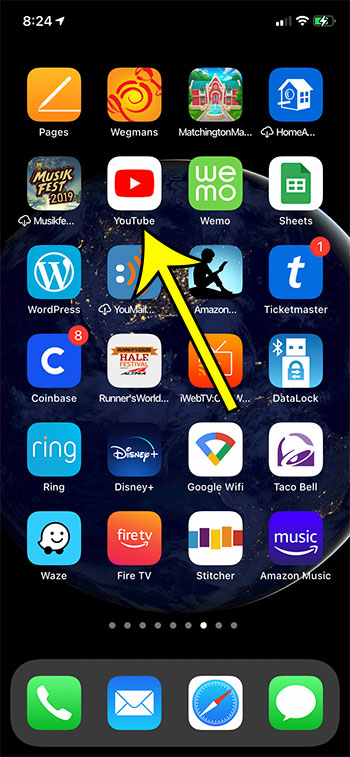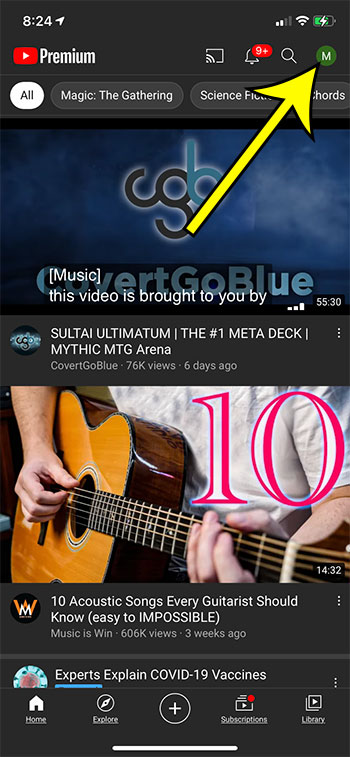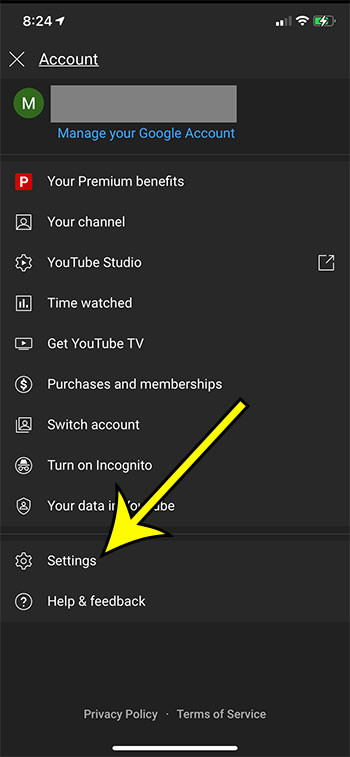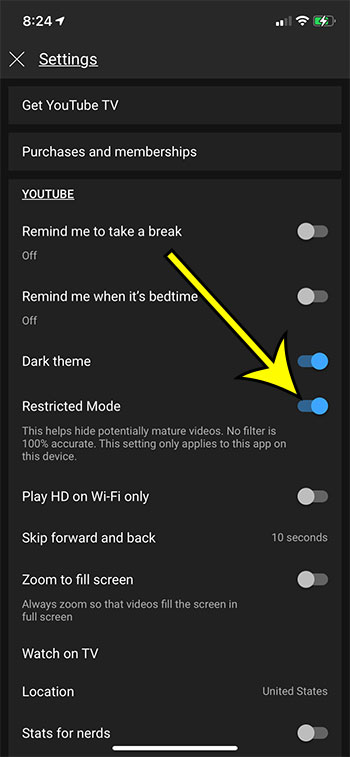YouTube is a useful resource for an enormous variety of content. Whether you are looking for entertainment or instructional content, it’s likely that you will find it there. But you may wish to enable restricted mode in the YouTube iPhone app if you are setting up a device that will be used by a child.
While there is a lot of great content on YouTube that is suitable for children, there are videos that weren’t meant to be viewed by someone that is young. YouTube does a good job of classifying or tagging many of these videos, but they will still come up in searches or as recommendations for unrestricted accounts.
Fortunately there is a setting in the YouTube iPhone app that can restrict mature or explicit videos. Our guide below will show you where to find this setting so that you can restrict content in the YouTube app.
How to Enable YouTube Restricted Mode on iPhone
- Open YouTube.
- Tap the profile icon.
- Choose Settings.
- Enable Restricted Mode.
Our article continues below with additional information on restricted videos in the YouTube iPhone app, including pictures of these steps.
How to Disable or Enable Restricted Mode in the YouTube iPhone App (Guide with Pictures)
The steps in this article were performed on an iPhone 11 in iOS 14.3. I am using the most current version of the iPhone app that was available when this article was written.
Step 1: Open the YouTube app on your iPhone.
Step 2: Touch your profile icon at the top-right corner of the screen.
Step 3: Select the Settings option from the menu.
Step 4: Tap the button to the right Restricted Mode to turn it on or off.
Restricted Mode is enabled when the button is blue and in the right position.
How to Turn Off Age Restriction in the YouTube iPhone App
If videos are being restricted on your iPhone, then checking the Restricted Mode setting might be the cause of it. You can turn Restricted Mode off by simply tapping the button found on the Settings menu.
However, if Restricted Mode is off and you still can’t watch restricted videos, then it may be due to the birthdate on your Google Account. Previously people had found success by changing the birthdate for their Google Account, but many users now report that changing a birthdate requires a photo ID.
You may be able to watch some restricted videos by opening YouTube in an Incognito or Private browsing tab.
It’s also possible that a connected account that is using Family Link has enabled restrictions on your account, or that other restrictions were placed through the Screen Time menu. If so then you will need to contact the person that enabled those settings.
How to Restrict YouTube on an iPhone
If you are setting up an iPhone for a child, or someone in your organization, then enabling Restricted Mode using the steps above can prevent flagged videos from appearing in YouTube. However, anyone with access to the device would be able to open the Settings menu and change the Restriced Mode setting to turn that off.
Another option to consider would be going to Settings > Screen Time and enabling that.
In Screen Time you can open the Content & Privacy Restrictions menu and choose types of content that you would like to block.
You can also use the Downtime feature and the App Limits feature to restrict specific apps, including YouTube. This is more for if you would like to completely block or disable the YouTube app on the device.
How to Watch Restricted Videos in YouTube on an iPhone
In previous sections we mentioned several reasons why some videos might be blocked in YouTube on your iPhone.
Restricted Mode helps to hide potentially mature videos, though it isn’t 100% accurate and only applies to the YouTube app on the current device.
If Restricted Mode is turned off and videos are still restricted, then it is likely due to another setting that is either restricting content on the Google Account, the device, or the network.
If you feel that you should be able to watch restricted YouTube content and are above the age for which the content is restricted, then you should contact whomever set up your device or administers your network.
Additional Reading

Kermit Matthews is a freelance writer based in Philadelphia, Pennsylvania with more than a decade of experience writing technology guides. He has a Bachelor’s and Master’s degree in Computer Science and has spent much of his professional career in IT management.
He specializes in writing content about iPhones, Android devices, Microsoft Office, and many other popular applications and devices.