iPad storage space is a premium commodity for most iPad users, so it becomes important to learn a few methods to reclaim some of that storage space as you start running out. One method that you can employ is to delete apps that you no longer use. Many of these apps can be quite large in size, so getting rid of one or two of them can provide you with the space you need to download a new movie or install another app.
Our guide below will show you two methods that you can use to delete an app from your iPad in iOS 9.
Removing Apps from an iPad
Device used: iPad 2
Software version: iOS 9.1
The steps in this article will delete an app and all of its data from your iPad. We will be focusing on deleting an app directly from your Home screen. If you would prefer to delete the app from within the Settings menu, then navigate to Settings > General > Storage & iCloud Usage > Manage Storage then select the app, tap the Delete App button, then tap Delete App again to confirm.
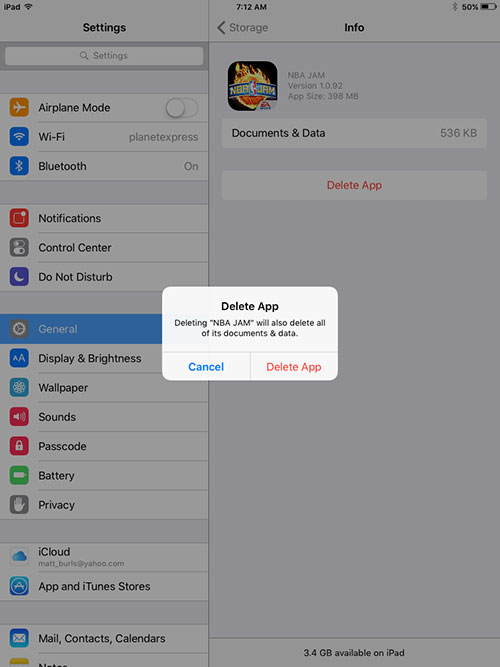
But you can continue reading below for the shorter method of deleting an app from your iPad. Note that it is not possible to delete default Apple apps from your iPad, such as the Camera, Tips, News and other apps that Apple includes on every iPad.
- Locate the app that you want to delete, then tap and hold the icon until the app icons start to shake.
- Tap the small x at the top-left corner of the screen. If there is no x at the top-left corner of an app icon, then it cannot be deleted. As mentioned previously, Apple includes a number of default apps that cannot be removed from the device.
- Tap the Delete button to confirm that you wish to delete the app from your iPad.
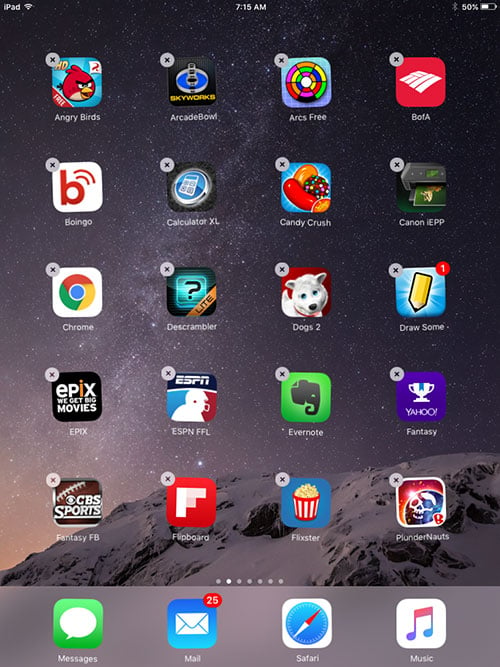
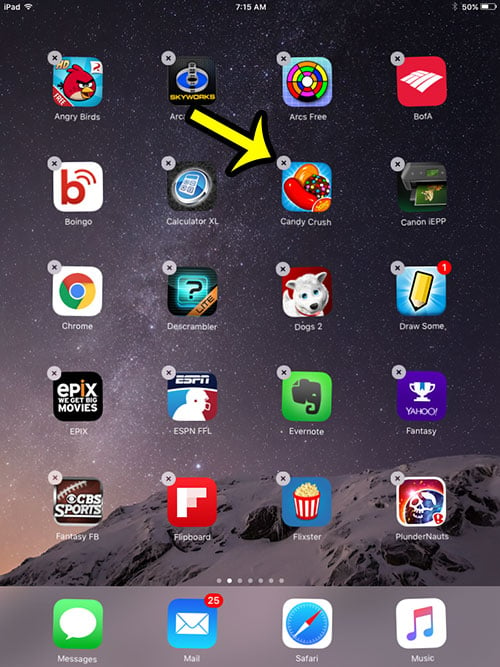
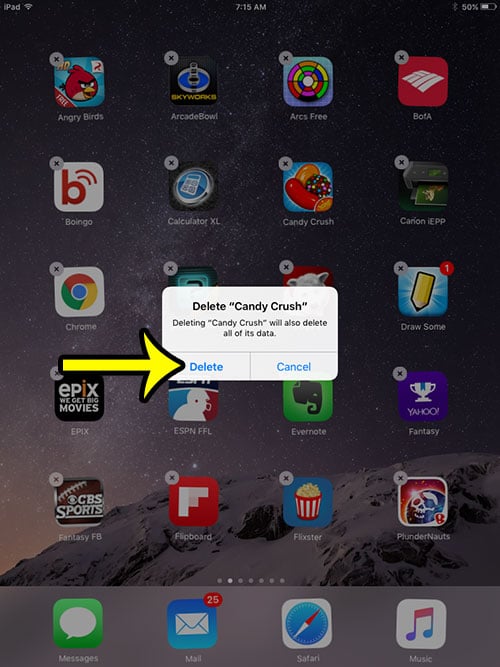
Are you getting a lot of pop-ups when you browse the Internet in your Safari browser? Learn how to block pop-ups on an iPad to stop these pop-ups from disrupting your iPad browsing experience.

Kermit Matthews is a freelance writer based in Philadelphia, Pennsylvania with more than a decade of experience writing technology guides. He has a Bachelor’s and Master’s degree in Computer Science and has spent much of his professional career in IT management.
He specializes in writing content about iPhones, Android devices, Microsoft Office, and many other popular applications and devices.