Audible is a great service from Amazon where you can purchase and download audiobooks. They also have an iPhone app that makes it easy for you to access your content. When you want to listen to an audiobook on your iPhone, you simply sign into the app, select the book from your library, then download it and start listening.
But if you listen to a lot of audiobooks on your iPhone you might be using a lot of storage space. If you are starting to run into isses with low storage space, then find out how to delete downloaded Aubile books to free up space for other things.
How to Delete Books from the Audible App on an iPhone
The steps in this article were performed on an iPhone 7 Plus in iOS 11.3. This guide assumes that you have previously downloaded an audiobook from the Audible app on your iPhone and that you would now like to delete that downloaded file. This will not delete the audiobook from your Audible account. This will only delete the copy of the file that is currently saved to your iPhone.
Step 1: Open the Audible app.
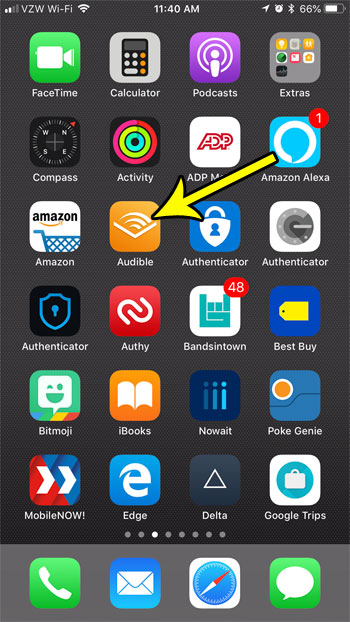
Step 2: Confirm that you are on the My Library tab at the bottom-left corner of the screen, then tap the Delete button at the top of the screen.
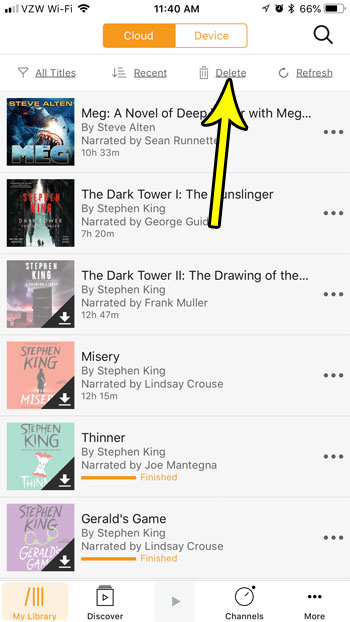
Step 3: Tap the red circle to the left of the downloaded Audible book that you want to delete. Note that you will only see a red circle to the left of books that are saved to your device.
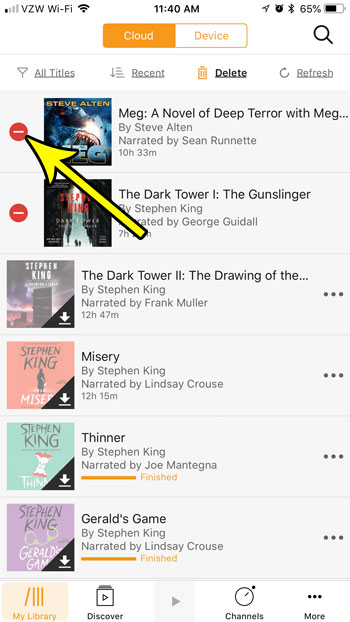
Step 4: Touch the Delete from device button to the right of the book.
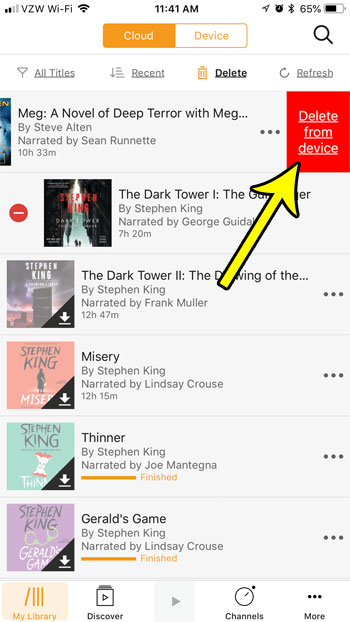
You can touch the Delete button at the top of the screen to exit this view when you are done deleting books.
Deleting downloaded audiobooks is one of several handy ways that you can free up storage space on your device. Find out about some other ways to clear iPhone storage if you find that you are running out of room for new apps and files.

Kermit Matthews is a freelance writer based in Philadelphia, Pennsylvania with more than a decade of experience writing technology guides. He has a Bachelor’s and Master’s degree in Computer Science and has spent much of his professional career in IT management.
He specializes in writing content about iPhones, Android devices, Microsoft Office, and many other popular applications and devices.