When you are creating a document for school or work, it’s possible that you need to hit a minimum word count. If you are new to Google Docs then you might have considered using something like an external website to do this, or copying and pasting into Microsoft Word, but we will show you how to check word count on Google Docs applications with just the tools already there.
- Google Docs won’t display word count information on the screen at all times by default like you can in Microsoft Word. However, Google Docs does have an option on its word count informational pop-up window that lets you choose to add a tool at the bottom left corner of the window which shows the number of words while you type.
- The same method that we use in this article to show the word count can also be used to show a character count and a page count.
- The keyboard shortcut to show the word count is Ctrl + Shift + C.
Determining the number of words in a document is a critical tool for journalists, students, and employees that need to meet minimum word counts in their writing.
Fortunately, a word count feature is available in most word processor applications, including Google Docs.
But the Google Docs word count tool is something that you may be struggling to find when you are working in a Web browser on your Mac or PC.
Our guide below will show you how to check the word count in Google Docs by locating and displaying a word count box through the Google Docs menu at the top of the page.
How to Check Word Count in Google Docs (Guide with Pictures)
The steps in this article were performed in the desktop version of the Google Chrome Web browser, but will work in other desktop browsers like Mozilla Firefox or Microsoft Edge.
Find out how to check the word count in Google Docs mobile on an iPhone or Android device if you use the Google Docs app and other Google apps on your smartphone.
Step 1: Open a document in Google Docs.
Step 2: Select the Tools menu at the top of the window.
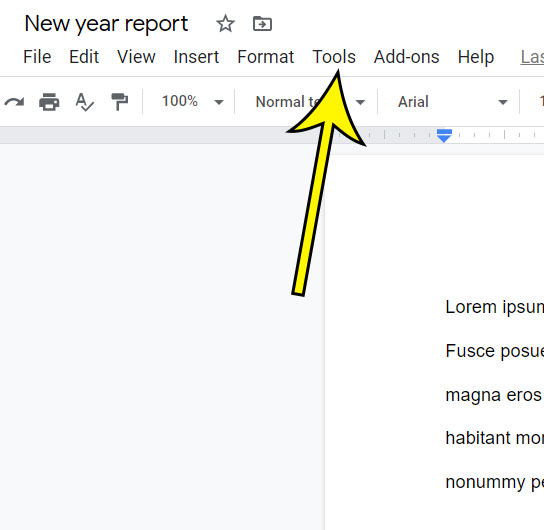
Step 3: Click the Word count button.
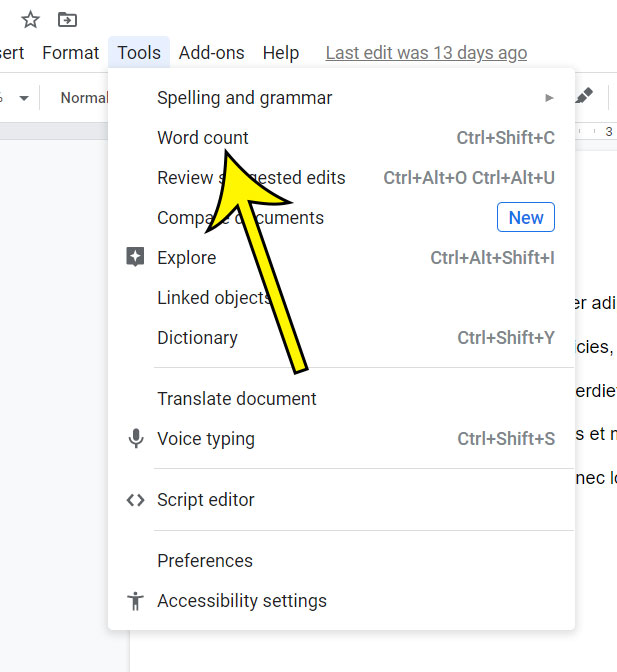
Step 4: View the total word count, as well as the number of pages and number of characters.
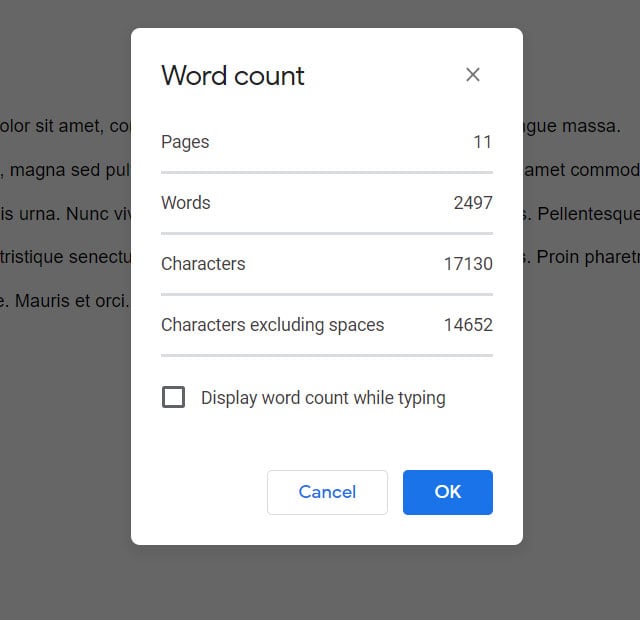
Our tutorial continues below with additional discussion about how to check word count on Google Docs.
More Information on the Google Docs Word Count Tool
Note that there is a Display word count while typing box at the bottom of the word counter window. If you check that box it will display a real-time word count in the lower left corner of the document window. This is really helpful if you have a maximum word count or some other word limit and don’t want to keep using the menu bar at the top of the window.
As mentioned previously you can also use the keyboard shortcut to show the word count if you press Ctrl + Shift + C on your keyboard at any time.
On the word count dialog box in Google Docs you will also see information for:
- Pages
- Words
- Characters
- Characters excluding spaces
Note that if you are trying to get a word count in Google Slides that there is no similar option in that application. You would need to do something like exporting the Slides presentation as a text file and copying and pasting it into a Google Docs file, uploading it to an online word counter tool, or using Microsoft Word.
Find out how to get a word count in Microsoft Word as well if you also use that word processing application and would like to be able to see similar information there.
Additional Reading

Kermit Matthews is a freelance writer based in Philadelphia, Pennsylvania with more than a decade of experience writing technology guides. He has a Bachelor’s and Master’s degree in Computer Science and has spent much of his professional career in IT management.
He specializes in writing content about iPhones, Android devices, Microsoft Office, and many other popular applications and devices.