With each new update to the iOS operating system, Siri becomes more and more useful. Because of the increasing number of ways that you can use Siri on your iPhone, it is possible that you will hear the Siri voice more and more frequently.
So if you have become tired of the default option, you may be looking for a way to switch up the accent or gender for Siri.
Fortunately, iOS 9 provides a simple interface for changing the settings on the Siri voice, which will allow you to tune it to suit your own preferences.
Changing the Siri Voice on an iPhone 6
Device used: iPhone 6 Plus
Software version: iOS 9.0.2
The number of Siri voice options available on your iPhone may vary, depending upon which language you are using on the device.
Step 1: Open the Settings menu.
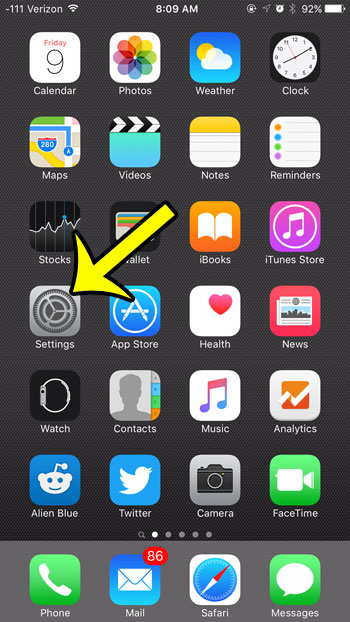
Step 2: Select the General option.
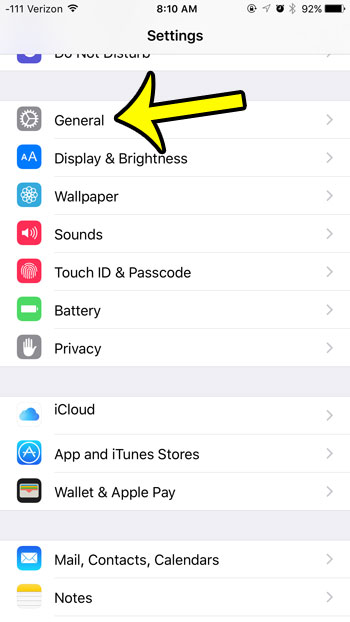
Step 3: Tap the Siri button.
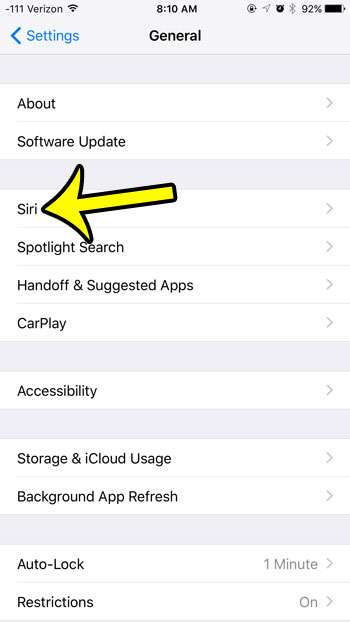
Step 4: Tap the Siri Voice button.
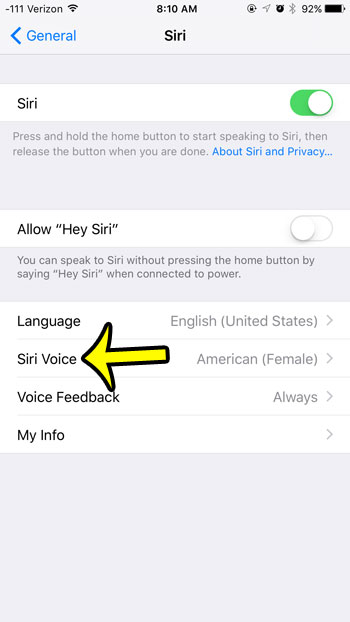
Step 5: Select the preferred option under Accent, then select Male or Female under Gender.
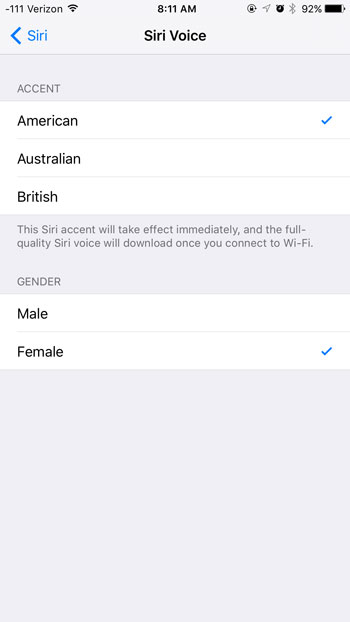
As noted on the Siri Voice screen, the Siri accent will take effect immediately, and the full-quality Siri voice will download once you connect to Wi-Fi.
You can then tap the Siri button at the top-left corner of the screen to return to the main Siri menu and make any other changes to the feature that you would like. For example, enabling the “Hey Siri” option will allow you to speak to Siri without pressing the Home button whenever your iPhone is connected to power.
Summary – Switching the Siri Voice
- Open Settings.
- Choose General.
- Select Siri.
- Tap Siri Voice.
- Choose the desired voice settings.
Did you know that you can use private browsing mode in the Safari Web browser on your iPhone? This is very helpful if you need to sign into multiple accounts with the same service at the same time, or if you need to browse for a gift online and do not want someone else with access to your iPhone to know what you have been looking at.
If you’re a Pokemon Go player and have several people with accounts in your household, then check out this guide on how to log out of the game on your device so that you can sign in with a different account.

Kermit Matthews is a freelance writer based in Philadelphia, Pennsylvania with more than a decade of experience writing technology guides. He has a Bachelor’s and Master’s degree in Computer Science and has spent much of his professional career in IT management.
He specializes in writing content about iPhones, Android devices, Microsoft Office, and many other popular applications and devices.