The data that you enter into your cells in Google Sheets often receives some default formatting based on the type of data it is. For example, if you type text into a cell, Sheets will align that data to the left side of the cell, while it will align numbers to the right side of the cell. Often this may not be a concern, but you might find that you prefer to see your data in the center of the cell sometimes.
Fortunately you have control over many of the display options in Google Sheets, and one of those options is the horizontal alignment of the data in your cells. Our tutorial below will show you how to select data in your Google Sheets file and move that data to the center of the cell.
How to Move Data to the Middle of the Cell in Google Sheets
The steps in this article were performed in the desktop version of Google Chrome. The guide below will show you how to select a cell or range of cells, then use the formatting option that moves the data in those cells to the horizontal center. Note that this method only centers the data horizontally. This will not affect the vertical positioning of the data in the cells.
Step 1: Sign into your Google Drive and open the file containing the data that you want to center horizontally.
Step 2: Select the cell or cells that you wish to center horizontally.
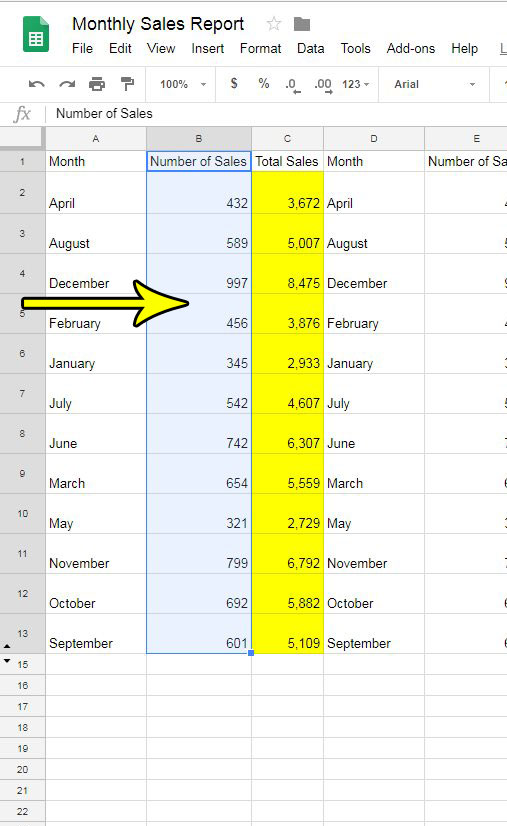
Step 3: Click the Horizontal align button in the toolbar above the spreadsheet.
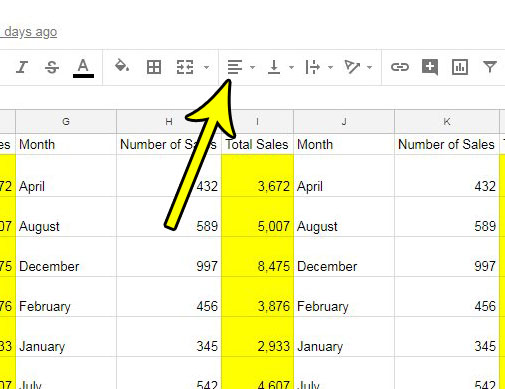
Step 4: Select the Center option.
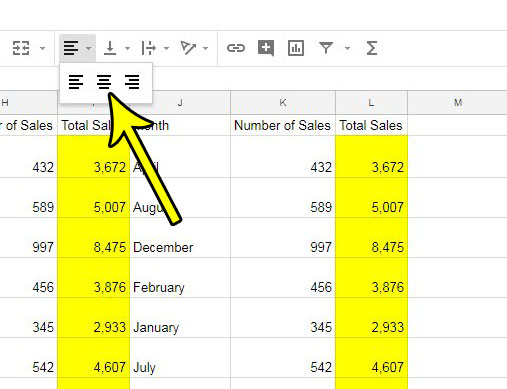
While there are a number of different formatting options in Google Sheets that can help you make your data look better, there are some other tools that let you manipulate your data in a way that can save time. For example, find out how to split full names into first and last names in Google Sheets if your existing data needs to be separated in that way.

Kermit Matthews is a freelance writer based in Philadelphia, Pennsylvania with more than a decade of experience writing technology guides. He has a Bachelor’s and Master’s degree in Computer Science and has spent much of his professional career in IT management.
He specializes in writing content about iPhones, Android devices, Microsoft Office, and many other popular applications and devices.