The Settings menu is the go-to location on the iPhone when you need to change something about the way the device behaves.
Whether you want to add a new email account or change your ringtone, the option to do so is located in the Settings app.
But if you are troubleshooting your iPhone and want to restart it, you may be having trouble finding that option.
Our tutorial below will show you how to shut down an iPhone from the Settings app with the help of an option that is located in the General menu.
This how to restart iPhone 13 video on YouTube can give you more information on this topic as well.
How to Power Down an iPhone from the Settings App
- Open Settings.
- Select General.
- Tap Shut Down.
- Drag the Slide to Power Off button to the right.
Our guide continues below with additional information on how to shut down the iPhone from the Settings menu, including pictures of these steps.
Related: Wondering whether or not a specific app can use your location? Our how to stop an iPhone app from using your location guide can help you figure it out.
If you’ve been an iPhone user for a while, then you are probably accustomed to turning off your device by pressing and holding the Power button, then swiping the button that appears on screen.
However, in recent versions of iOS, another option has been added.
Our tutorial below will show you how to shut down your iPhone through the Settings menu instead if you find yourself in a situation where that is the better option for turning off your iPhone.
Related: If you are running out of battery life every day, then our how to turn off background app refresh on iPhone 13 guide can show you a setting that might help.
How to Shut Down an iPhone Without Using the Power Button (Guide with Pictures)
The steps in this article were performed on an iPhone 7 Plus in iOS 12.1.2.
Note that if you don’t see the Shut Down button that we identify in the steps below, then you may be using an older version of iOS that does not have this option.
Step 1: Open the Settings menu.
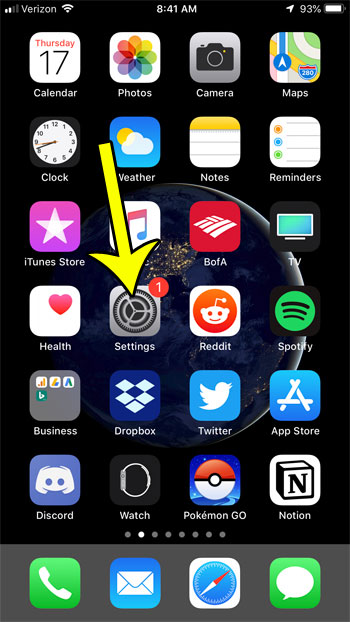
Step 2: Select the General option.
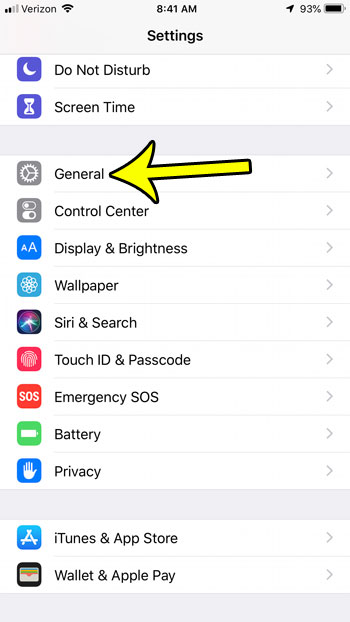
Step 3: Scroll to the bottom of the menu and choose the Shut Down option.
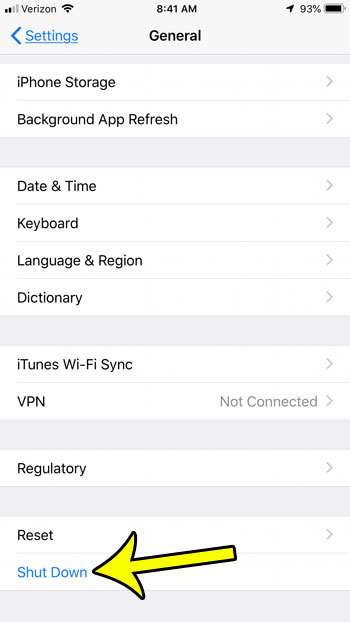
Step 4: Swipe the button to the right side of the screen to shut down the iPhone.
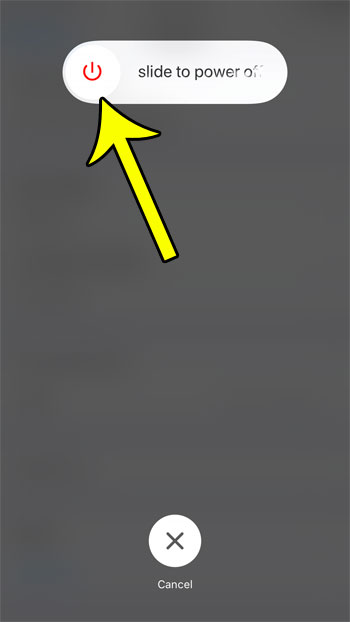
Now that you know how to turn off the iPhone from the Settings menu, you will be able to use this instead of the button press combination that you may have been using to power the device down before.
Note that you can turn the iPhone back on after a shutdown by pressing and holding the Power button until you see the white Apple logo.
Not sure what operating system version you have on your iPhone? Find out how to check an iPhone’s iOS version so that you will know whether or not you need to update to acquire a certain feature that you want or need.

Kermit Matthews is a freelance writer based in Philadelphia, Pennsylvania with more than a decade of experience writing technology guides. He has a Bachelor’s and Master’s degree in Computer Science and has spent much of his professional career in IT management.
He specializes in writing content about iPhones, Android devices, Microsoft Office, and many other popular applications and devices.