Most modern smartphones have some useful utilities that you can incorporate into your daily life.
One such option is the flashlight, which you will find on many iPhone and Android models.
You might be wondering how to use the iPhone SE flashlight if you have that phone and would like to be able to access the flashlight whenever you need it.
How to Shut Off the Flashlight on the iPhone SE
- Swipe up from the bottom of the screen.
- Locate the flashlight button.
- Tap the flashlight icon to turn it on or off.
Our guide continues below with additional information about using the iPhone SE flashlight, including another way that you can access it from the lock screen.
The iPhone SE has a lot of uses, and that utility is expanded even further with the aid of the App Store.
But not everything that your iPhone can do is reliant upon third-party apps, as there are many good features and utilities on the device by default.
One such feature is the level, which you can use to see if a surface is flat.
But perhaps the most helpful utility on the iPhone SE is the flashlight.
Unfortunately, there isn’t a dedicated app for the flashlight, and it’s located on a menu that you may not have had to use before. So our guide below will show you where to find the flashlight on your iPhone SE so you can take advantage of this helpful feature.
You can read more about how to turn off flashlight on iPhone 11 if you are considering that iPhone model and had questions about similar features between that device and the SE model.
How to Find and Use the Flashlight Tool on the iPhone SE (Guide with Pictures)
The steps in this article were performed on an iPhone SE in the iOS 10.3.2. operating system. Note that there is a flashlight on the iPhone SE by default, and it is always enabled. You won’t need to change a setting or install a new app to use the flashlight on your iPhone SE.
Step 1: Swipe up from the bottom of the Home screen to open the Control Center.
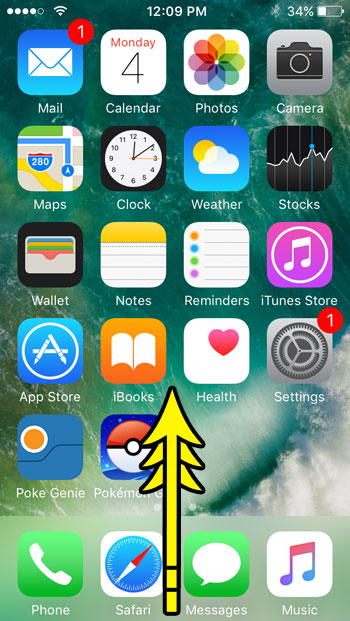
Step 2: Touch the flashlight icon at the bottom-left corner of the Control Center to turn on the iPhone SE’s flashlight.
You can then press that same button again to turn it off when you are finished using it.
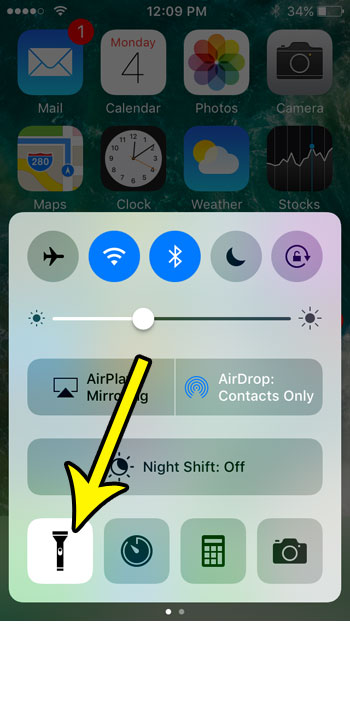
Alternatively, you can press and hold the flashlight button on the lock screen to turn it off that way. That option is a little tougher because you can’t just tap it; you need to hold the button for a second or two.
Now that you know how to turn off the iPhone SE flashlight, you can feel more confident using it in situations where it will be useful because you won’t struggle to disable it once you’re done.
Are you trying to open the Control Center and use the flashlight, but it isn’t working?
It’s possible that the Control Center is currently disabled on the lock screen, or within apps.
This article will show you how to enable the Control Center on the lock screen so that you can use your iPhone SE’s flashlight without unlocking the phone.
Frequently Asked Questions About the iPhone SE Flashlight
Will the flashlight turn off on its own?
No, the iPhone flashlight will remain on until you turn it off manually.
You can turn off the flashlight on your iPhone the same way you turned it on. Either open the Control Center and tap the flashlight icon, or tap and hold on to the flashlight icon on the Lock Screen.
Is there a way to adjust the brightness of the flashlight on the iPhone?
Yes, you can make it brighter or dimmer.
Open the Control Center, then tap and hold on to the flashlight icon.
You can then drag the slider up to make the flashlight brighter, or you can drag it down to make it dimmer.
This setting will remain, so you will need to come back here and change the flashlight brightness setting if this adjustment is only for a specific situation.
Why isn’t my iPhone SE flashlight working?
The most common reason that the flashlight doesn’t seem to be working is because the button on the lock screen is a little tricky.
You need to tap and hold on the lock screen flashlight button to get it to turn on.
If you are still having trouble with that, then you can try the Control Center flashlight button, or you can tap and hold on to the flashlight icon in the Control Center and make sure that the brightness isn’t all the way down.
If your flashlight still isn’t working, then you can try restarting the device by pressing and holding the Volume Up and Power buttons, then dragging the Slide to Power Off button to the right side of the screen.
Once the phone has turned off, press and hold the Power button again until you see the white Apple logo.
If the flashlight still doesn’t work after restarting, then you should take it to an Apple Store so that they can troubleshoot it and see what the problem is.

Kermit Matthews is a freelance writer based in Philadelphia, Pennsylvania with more than a decade of experience writing technology guides. He has a Bachelor’s and Master’s degree in Computer Science and has spent much of his professional career in IT management.
He specializes in writing content about iPhones, Android devices, Microsoft Office, and many other popular applications and devices.