While the default appearance of the battery icon on your iPhone can give you a general idea of your remaining battery life, you might want something more precise. if so, then you may be wondering how to display the iPhone 7 battery percentage.
How to Put Battery Percentage on iPhone 7 Screen
- Open Settings.
- Choose Battery.
- Enable Battery Percentage.
Our tutorial continues below with additional information about showing the iPhone 7 battery percentage, including pictures of these steps.
Knowing how much battery life you have left on your iPhone is important information if you are going to be out and about in the world. You will likely need your phone at some point, especially if there is an emergency, so having sufficient battery life is important for the phone to be useful.
The default battery display on an iPhone 7 is a battery icon whose fill color reduces as you deplete the battery.
Unfortunately, this is somewhat vague in indicating the amount of remaining life, so you want to know how to put the battery percentage on your iPhone that provides a more detailed accounting of your remaining charge.
Luckily this is a common request for iPhone owners, and Apple has placed this setting in a location that you can access with just a few short steps.
Our guide below will show you where to go to put the battery percentage on your iPhone screen at all times.
How to Show Percentage of Battery on iPhone 7 (Guide with Pictures)
The steps in this article were performed on an iPhone 7 Plus in iOS 10.3.1. The result of this tutorial will be the addition of a battery percentage on your iPhone 7 screen, to the left of the battery icon.
If you would like to know more about the battery icon, including why it might occasionally be yellow, then read this guide.
Step 1: Tap the Settings icon.
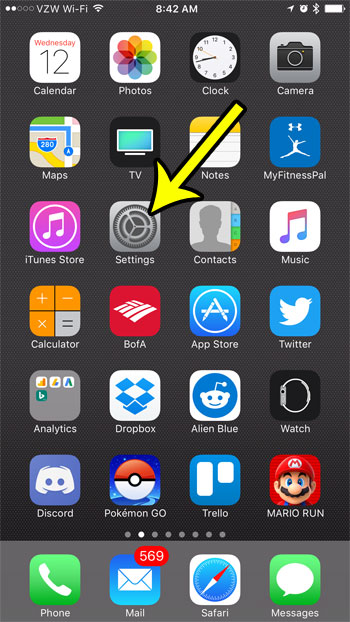
Step 2: Touch the Battery option.
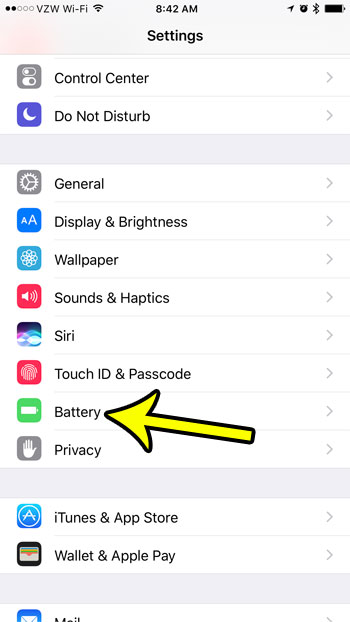
Step 3: Tap the button to the right of Battery Percentage.
This should have put the battery percentage on your iPhone 7 screen, to the left of the battery icon at the top-right corner of the screen. The battery percentage is indicated with the arrow in the picture below.
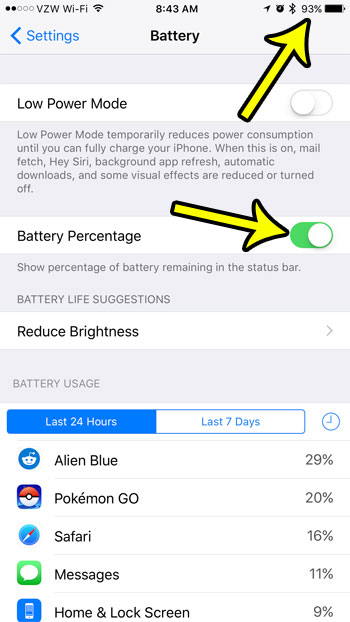
There are several settings on the iPhone that you can modify to improve your battery life. Learn how to turn off background app refresh on your iPhone, which is one of the more common methods that is typically used to improve battery life.
If you are ready to upgrade to a newer iPhone model then you can find a lot of great iPhone deals on Amazon.
Additional Reading

Kermit Matthews is a freelance writer based in Philadelphia, Pennsylvania with more than a decade of experience writing technology guides. He has a Bachelor’s and Master’s degree in Computer Science and has spent much of his professional career in IT management.
He specializes in writing content about iPhones, Android devices, Microsoft Office, and many other popular applications and devices.