The Apple watch is a pretty complex device, with a lot of useful interactions that occur with an iPhone. But you don’t need an iPhone to use an Apple Watch, and it can still be a very handy thing to have if you aren’t also an iPhone owner.
As you have the watch for a little while, there may be some cool features that you become aware of. One is called Nightstand Mode. This is a setting that you can activate on the watch which will turn it into a small clock on your nightstand when you have activated the correct mode, and the watch is connected to its charger. Our guide below will show you where to enable this setting, then describes what you need to do to get nightstand mode to start working.
How to Turn on Nightstand Mode on an Apple Watch
The steps in this article were performed on an Apple Watch 2 in WatchOS 3.2. This guide is going to turn on the setting that lets you use Nightstand Mode. In order for Nightstand Mode to then be active, it needs to be charging and resting on its side.
Step 1: Press the crown button on the side of the watch to get to the app screen, then tap the Settings icon.
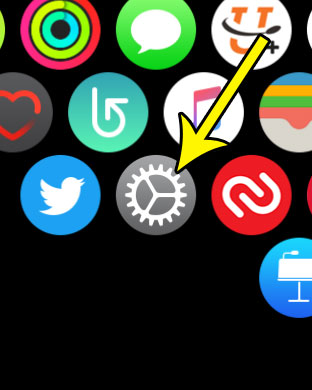
Step 2: Touch the General option.
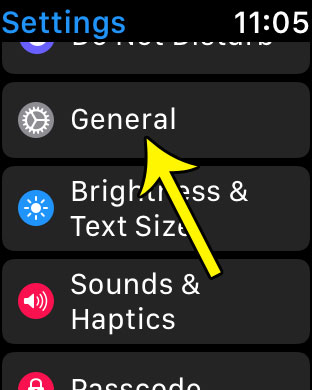
Step 3: Scroll down and choose the Nightstand Mode item.
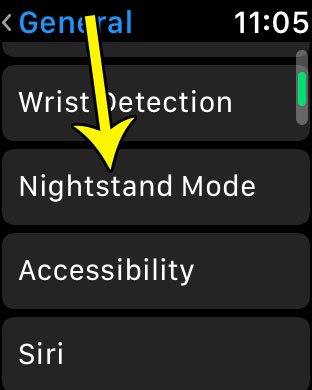
Step 4: Tap the button to the right of Nightstand Mode to turn it on. There will be green shading around the button when it is enabled. Nightstand Mode is turned on in the picture below.
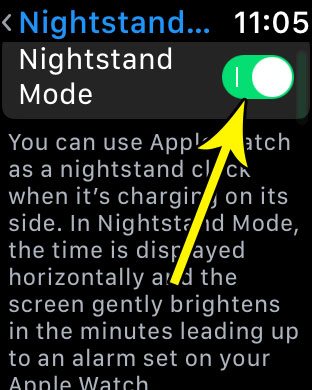
As mentioned previously, the watch will only go into Nightstand mode when it is connected to its charger, and resting on its side.
Are you tired of the constant Breathe reminders on the Apple Watch? Learn how to stop them if you find that you are usually dismissing them anyway.

Kermit Matthews is a freelance writer based in Philadelphia, Pennsylvania with more than a decade of experience writing technology guides. He has a Bachelor’s and Master’s degree in Computer Science and has spent much of his professional career in IT management.
He specializes in writing content about iPhones, Android devices, Microsoft Office, and many other popular applications and devices.