You can manually install app updates on your iPhone by opening the App Store, selecting your profile icon, then scrolling down and tapping Update next to apps.
While this isn’t too bad when you only have a couple of updates, it can become a sizeable task when you have a lot of apps that need to be updated.
Our tutorial below will show you how to enable automatic updates on the iPhone so that you can have your iPhone take care of all these updates for you.
How to Turn on iPhone Automatic App Updates
- Open Settings.
- Select App Store.
- Turn on App Updates.
Our guide continues below with additional information on how to enable automatic updates on the iPhone, including pictures of these steps.
If you’ve had your iPhone for even a short amount of time, then you have probably discovered the joy of installing new apps.
There are tons of useful applications and fun games that you can play on your phone, and many of them are free
But no app is perfect, and the developers of the apps that you are using will periodically release updates that fix problems or give you new features.
All of these app updates can be a bit of a nuisance if you need to install them manually, but fortunately, you can set up iOS 7 so that available updates for your apps are installed automatically.
How to Automatically Update Your iPhone Apps (Guide with Pictures)
Your iPhone will periodically check for and install updates for the apps that are already on your phone.
This means that it will check for updates for all of your apps, so keep that in mind if you don’t want to install an update for a particular app.
If you do not wish to install an update for a specific app, then you will need to follow the steps below so that you can disable automatic updates for your apps instead (you will simply turn off the Updates option instead of turning it on, as we will be doing in the tutorial below).
But if you have decided to enable automatic updating for your apps, then follow these steps.
Step 1: Touch the Settings icon.
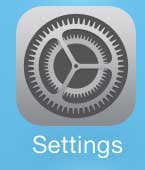
Step 2: Scroll down and select the iTunes & App Store option.
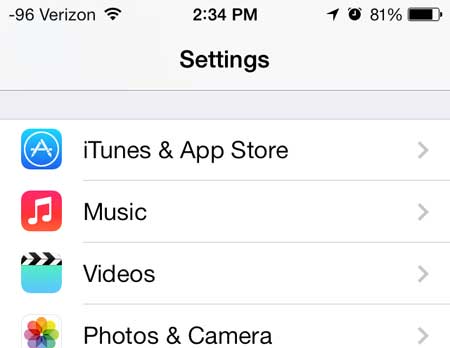
Step 3: Move the slider next to Updates from the left to the right to enable automatic updates.
Automatic updates are turned on when there is green shading around the slider button, as in the image below.
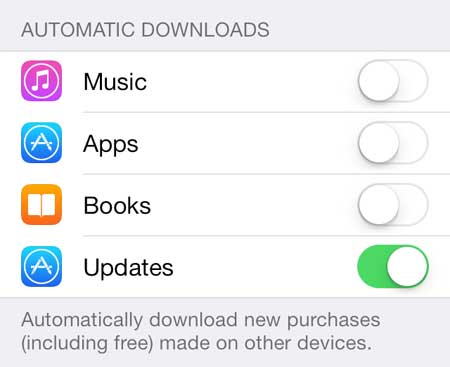
Now that you know how to enable automatic updates on the iPhone, you can stop worrying about going through and manually installing these updates as the become available.
Are you receiving a lot of unwanted calls from spammers or telemarketers? Learn how to block callers on the iPhone 5 and prevent specific numbers from being able to reach you.

Kermit Matthews is a freelance writer based in Philadelphia, Pennsylvania with more than a decade of experience writing technology guides. He has a Bachelor’s and Master’s degree in Computer Science and has spent much of his professional career in IT management.
He specializes in writing content about iPhones, Android devices, Microsoft Office, and many other popular applications and devices.