Using categorization for the posts you create in WordPress makes it easier for your visitors to find your posts. But these categories don’t exist automatically, and it’s very possible that you might discover you want another category after you have initially set up the site.
Fortunately WordPress is very flexible with its design, and you are able to add new categories at any time. Our tutorial will show you how to create a new category for your WordPress posts, as well as how you can put posts into that category once it’s created.
How to Add Another Category in WordPress
The steps in this article are going to show you how to create a new category for posts in WordPress. You will then be able to select that category from the Categories section in the right column of your Post editor screen.
Step 1: Sign into your WordPress admin menu. If you aren’t sure how to get there, it’s usually your domain name, followed by /wp-admin. For example, the admin section of this site is found at https://www.live2tech.com/wp-admin
Step 2: Hover over the Posts option in the left column, then select the Categories option.
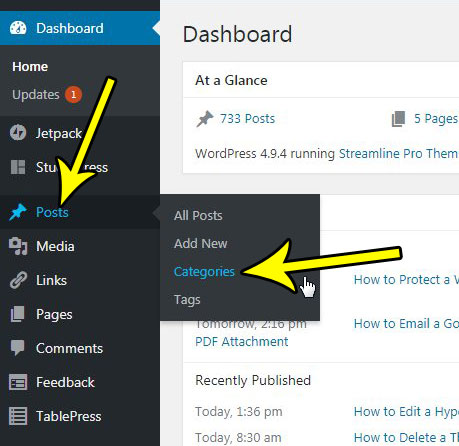
Step 3: Enter a name for your new category into the Name field, then create a URL slug for the category. This is how the category will be listed in your URL structure. With the setting in the picture below, my category URL would look like https://www.live2tech.com/category/chromecast
Then choose a Parent category (if you have one for this new category) and enter a description for the category. Once you are done, click the Add New Category button.
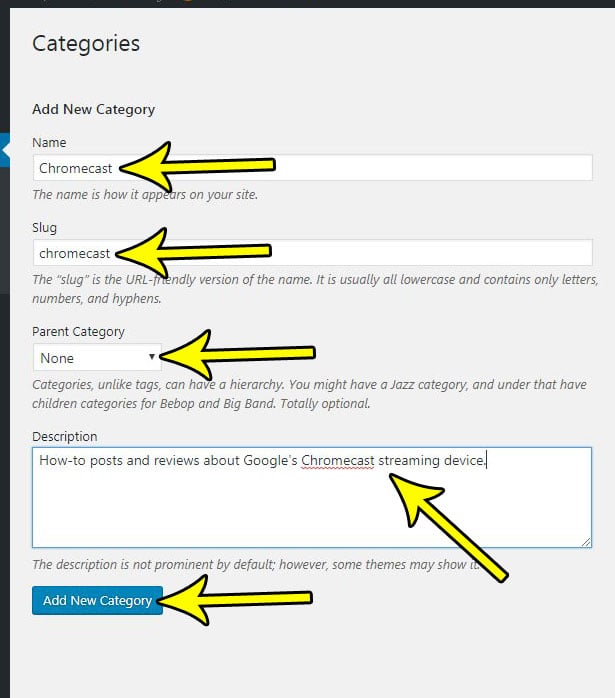
Now when you are creating a post in WordPress you will be able to select this category, and that post will automatically be included in the category’s archive. Note that you can also elect to create a new category from the Post editor, if you would prefer.
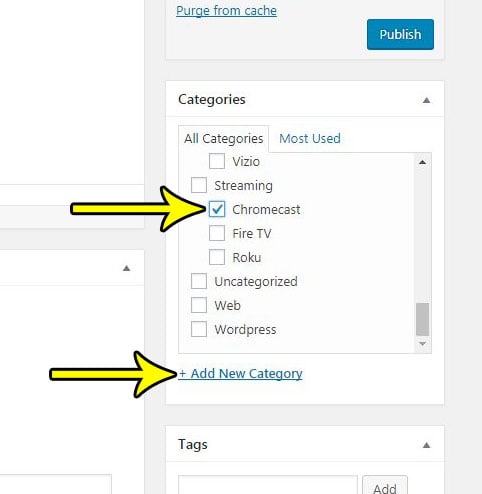
Want to publish a WordPress post at a time when you won’t be able to get in front of your computer? Learn how to post on a schedule in WordPress and choose a time and date in the future when that post can go live.

Kermit Matthews is a freelance writer based in Philadelphia, Pennsylvania with more than a decade of experience writing technology guides. He has a Bachelor’s and Master’s degree in Computer Science and has spent much of his professional career in IT management.
He specializes in writing content about iPhones, Android devices, Microsoft Office, and many other popular applications and devices.