If you have been using smartphones and computers for any amount of time, then you are likely aware of the update phenomenon. Operating systems, app, and programs often need to install updates to their software to fix problems and bugs that have been encountered by their userbase. Additionally, a developer might have added a new feature, or an improvement to an existing feature, but that change is only possible by installing a new version of that software on the device.
The updates for the apps on your iPhone are managed through the App Store on the device. If you are troubleshooting an issue with an app, or if there is something in the newest version of an app that you want to use, then you can follow the steps in the guide below to see where you can go to find out whether a new version of an app is available for you to download.
How to See If There is an Update Available for an App on Your iPhone
The steps in this article were performed on an iPhone 7 Plus, in iOS 10.3.1. Note that downloading updates over a cellular connection can use data.
Step 1: Open the App Store.
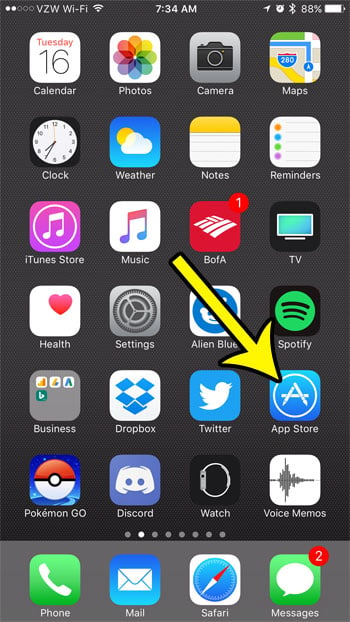
Step 2: Tap the Updates option at the bottom-right corner of the screen.
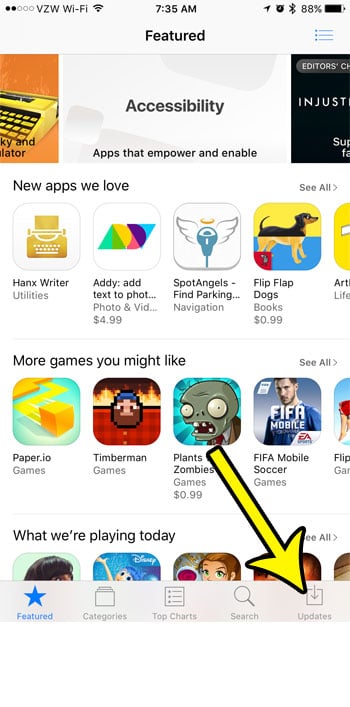
Step 3: Look through the list of available and recently-installed updates for the app in question. If you see the word Update to the right of an app, that means there is an update currently available for that app in the App Store. If you tap that button, the update will install automatically.
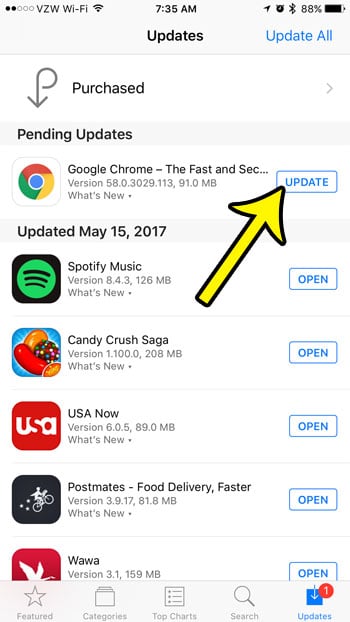
There is an option on your iPhone that will let the device install app updates automatically if they become available. Click here to see where you can find that setting. Note that you will also be able to control whether or not those automatic app updates can occur over a cellular network, which is helpful if you often need to monitor your monthly data usage.

Kermit Matthews is a freelance writer based in Philadelphia, Pennsylvania with more than a decade of experience writing technology guides. He has a Bachelor’s and Master’s degree in Computer Science and has spent much of his professional career in IT management.
He specializes in writing content about iPhones, Android devices, Microsoft Office, and many other popular applications and devices.