Large slideshows can be difficult to mange effectively in Powerpoint 2013, so you may have incorporated some organizational changes to fix that. One such change is the use of sections to more easily define the segments of your presentation. These are especially useful when the small slide thumbnails look very similar to one another, making it difficult to distinguish slides form one another.
But the default section names aren’t particularly helpful, so you might be looking for a way to change those names and make them more useful. Our guide below will show you a quick way to change your Powerpoint section names to something that is more helpful.
How to Edit or Rename a Section Name in Powerpoint 2013
The steps in this article were performed in Microsoft Powerpoint 2013. These steps assume that you already have a section created in your presentation.
Step 1: Open the slideshow containing the section that you want to rename.
Step 2: Locate the section name in the Slides column at the left side of the window.
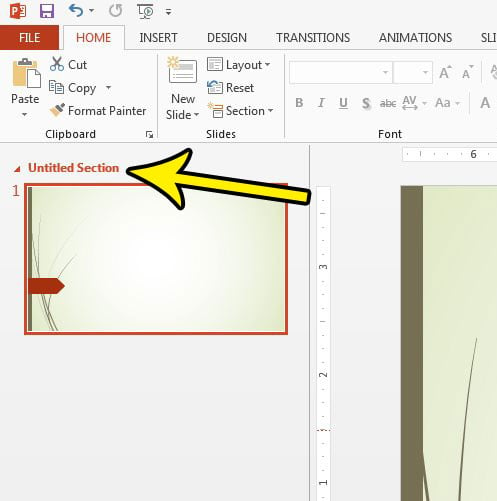
Step 3: Right-click the current section name, then select the Rename section option.
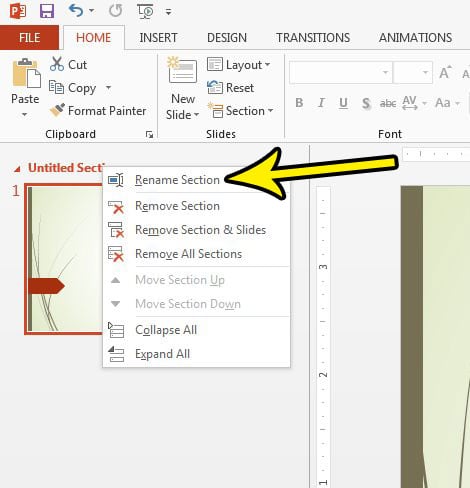
Step 4: Type the desired section name into the text field, then click the Rename button.
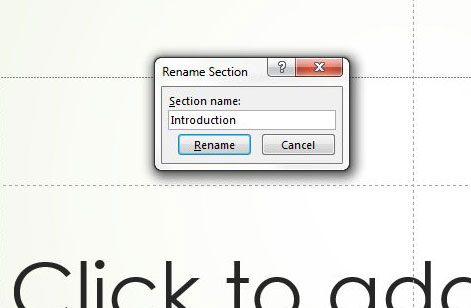
Do you share a computer with someone else, and you don’t want them to be able to see your Powerpoint documents very easily? Learn how to stop showing recent presentations in Powerpoint 2013 and make it a little tougher to find your files.

Kermit Matthews is a freelance writer based in Philadelphia, Pennsylvania with more than a decade of experience writing technology guides. He has a Bachelor’s and Master’s degree in Computer Science and has spent much of his professional career in IT management.
He specializes in writing content about iPhones, Android devices, Microsoft Office, and many other popular applications and devices.