The default font size in word processing applications like Google Docs and Microsoft Word is meant to be easy to read, while still fitting a lot of content on the page. But you may be wondering how to change the font size in Google Docs if you need to use a specific font size, or if your document is difficult to read.
When you create a new document in Google Docs, that document will use the 11pt size for the text that you type. But the text that you copy and paste from other sources, such as a different document or a Web page, might be using a different sized font.
This difference in font sizes can make the document difficult to read, so you might be trying to change the font sizes for a selection in your document so that everything is the same size. Fortunately you can do this by selecting part of the document, then changing the font size value. This will prevent you from needing to manually re-type that information, which can be a good way to save some time and frustration.
How to Change Font Size in Google Docs
- Open your document.
- Select the text.
- Click the Font size button to adjust the size.
Our article continues below with additional information on changing font sizes in Google Docs, including pictures of these steps.
Check out our guide on how to add a page on Google Docs if you need to insert an entire new page inside of an existing document.
How to Change the Font Size of a Selection in Google Docs (Guide with Pictures)
The steps in this article are going to show you how to change the size of a font for a selection in an existing document. You will be able to change the font size for either a small selection of your document, or for the entire document, if you so choose.
Step 1: Sign into Google Drive at https://drive.google.com/drive/my-drive and open the Google Docs file in which you wish to change a font size.
Step 2: Use your mouse to select the text for which you wish to change the font.
If you want to change the font size for the entire document, click anywhere inside the document, then press the Ctrl + A keys on your keyboard simultaneously.
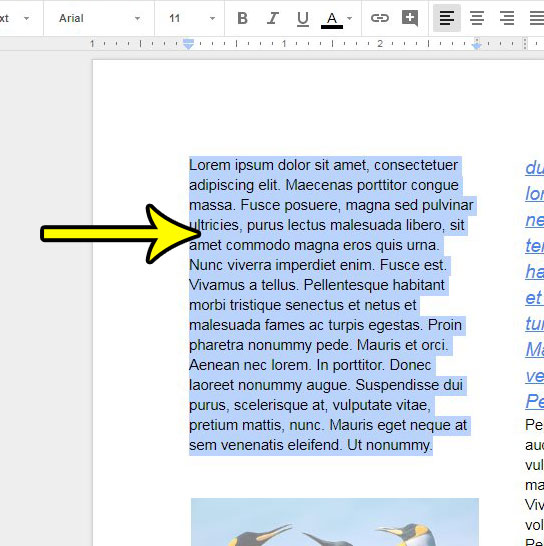
Step 3: Click the Font size button in the toolbar above the document, then select the desired font size.
Note that you can also manually enter a font size if the one that you want to use isn’t listed as one of the default option.
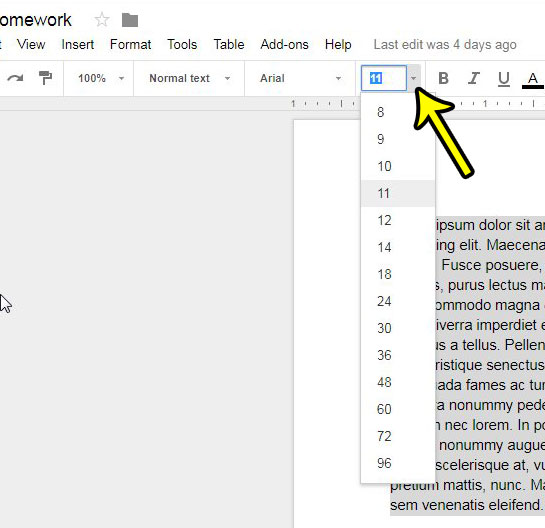
Is there another Web page that you want to link to from your Google Docs file? Find out how to add a hyperlink in Google Docs so that your readers can click on that link and open a Web page that you have specified.
What is the Largest Font in Google Docs?
The largest font size that you can use in Google Docs is 400 pt.
You can change the font size of an existing block of text by selecting it, then entering a new value for the font size into the Font size field in the toolbar.
Note that these font sizes are impractical for a lot of situations, and many font styles will only be able to fit a single character or two when you use a font size this large.
Additional Reading

Kermit Matthews is a freelance writer based in Philadelphia, Pennsylvania with more than a decade of experience writing technology guides. He has a Bachelor’s and Master’s degree in Computer Science and has spent much of his professional career in IT management.
He specializes in writing content about iPhones, Android devices, Microsoft Office, and many other popular applications and devices.