Do you find it difficult to manage your files in Google Drive because the names aren’t descriptive enough? Sometimes we may have an idea of how we want to name our files when we initially create them but, over time, we can discover that our original file names weren’t very helpful.
As you use Google Sheets and other Google Apps like Docs and Slides you will find that they save to Google Drive. While you can create folders to organize your files, even those can become difficult to navigate if all of your files are using Sheets’ default naming conventions.
You may be familiar with changing file names in Windows, but the process is a little different when you are managing the spreadsheets you create in Google Drive. Fortunately, you are able to change the file names at will, which can help immensely in keeping your Google Drive organized. Our tutorial below will show you how to change a file name in Google Sheets.
How to Name a Google Spreadsheet
- Open the file.
- Click on the current filename.
- Delete the old name.
- Enter the new name, then press Enter.
Our guide continues below with additional information on changing a file name in Google Sheets, including pictures of these steps.
Does one of the links in your document point to the wrong page? Find out how to rename a link in Google Docs and fix that problem.
How to Rename a Google Sheets File (Guide with Pictures)
The steps in this article will show you how to change the name of a file that you have created in Google Sheets. The file name can be changed at any time.
Step 1: Sign in to your Google Drive at https://drive.google.com/drive/my-drive and open the file that you want to rename.
Step 2: Click the file name at the top of the page.
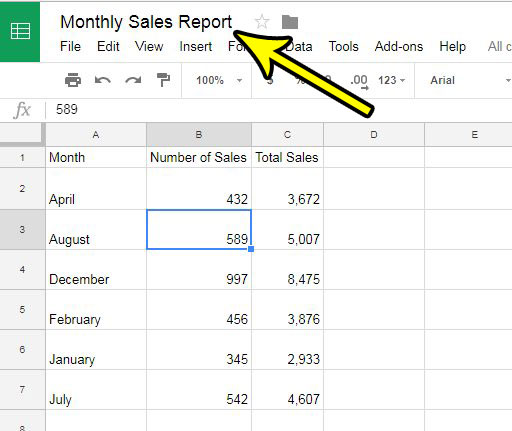
Step 3: Delete or edit the file name as needed, then press Enter on your keyboard.
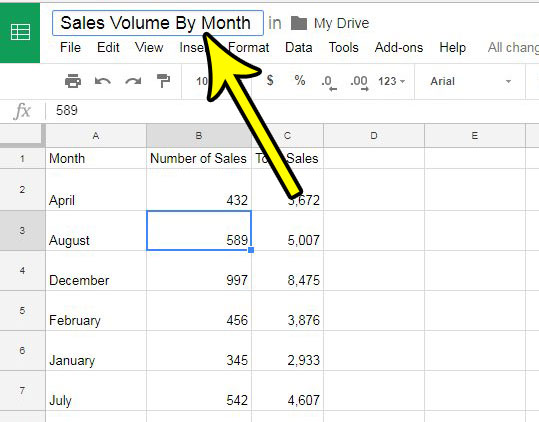
Our tutorial continues below with additional information on editing Google Sheets names.
More Information on How to Change a File Name in Google Sheets
When you create a new spreadsheet in Google Sheets it is going to have a filename of “Untitled spreadsheet.” This isn’t going to change, even if you already have a lot of spreadsheets in Google Drive with the same name.
if you upload other files to Google Sheets, such as a Microsoft Excel file, then it will retain the filename that was applied to that file previously.
You can also rename a file in Google Drive by right-clicking on it and choosing the Rename option.
The file will save immediately with the new name. If you would like to keep the original file with its original name but create a second copy to which you give a different name, then select the File tab and click the make a copy button. You can then follow these steps to change the name of the second file, without affecting the name of the original file.
You can create a folder in Google Drive by clicking on the My Drive button at the top of Google Drive, then choosing the New Folder option. Folde4rs in Google drive can be renamed by right-clicking on the folder and selecting the Rename option.
You can navigate directly to Google Sheets by going to https://sheets.google.com. If you go there instead of Google Drive then you will see only your Sheets files listed instead of all of the files that are saved to Google drive.
Would you like to include your file name at the top of the page when you print your spreadsheet? Find out how to add the workbook name to the header when you print in Google Sheets.
Additional Reading

Kermit Matthews is a freelance writer based in Philadelphia, Pennsylvania with more than a decade of experience writing technology guides. He has a Bachelor’s and Master’s degree in Computer Science and has spent much of his professional career in IT management.
He specializes in writing content about iPhones, Android devices, Microsoft Office, and many other popular applications and devices.