The default settings in Outlook 2013 are typically fine for most users, but you might eventually decide to change some options, such as how often Outlook sends and receives messages, or the font that is used by default. The default font that you use in Outlook 2013 can be an important elements of the emails that you send, especially if you are using Outlook for sales or marketing purposes, and always need to make sure your first impression is as good as possible.
So if you have decided that you want to change the default font in Outlook 2013, our guide below will show you how to find and adjust that setting.
If you’ve been looking for ways to use some other formatting in your emails, then our how to strikethrough in Outlook guide can show you one useful one.
How to Change the Font Style and Color in Outlook 2013
The steps below were performed in Microsoft Outlook 2013. The result of these steps will be to change the font that is used by default when you send a new message in Outlook 2013. You will be able to select your default Outlook font from the options available on your computer. If you want a new font, you can download one from someplace like DaFont.com or Google Fonts.
Step 1: Open Outlook 2013.
Step 2: Click the File tab at the top-left corner of the window.
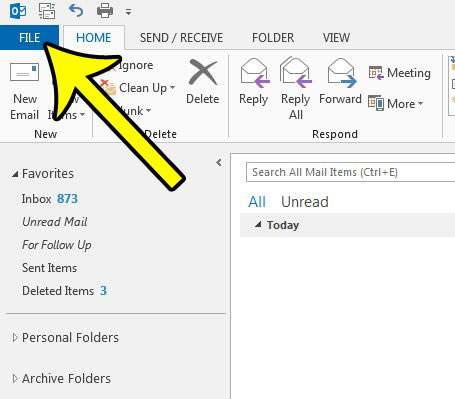
Step 3: Click the Options button at the bottom of the column on the left side of the window.
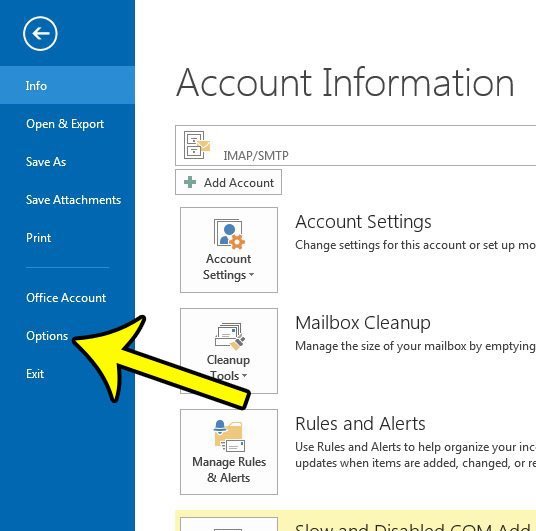
Step 4: Select the Mail tab in the left column of the Outlook Options window.
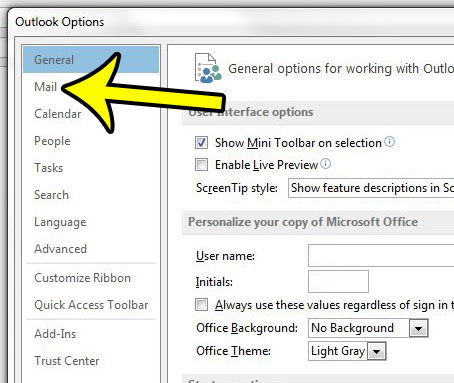
Step 5: Click the Stationery and Fonts button.
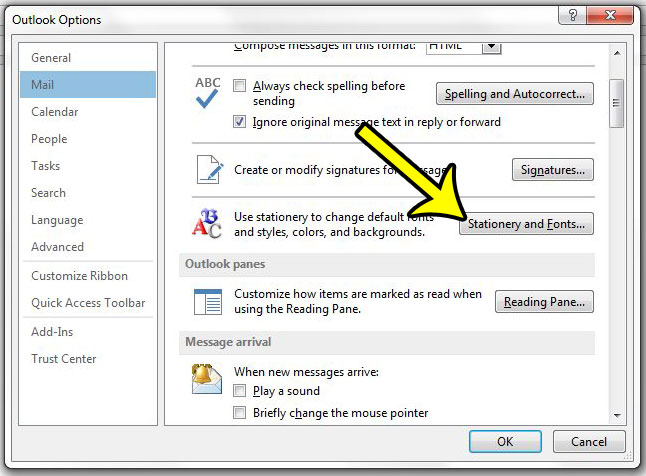
Step 6: Click the Font button under New messages. Once you have finished with this guide, you can always return to this menu if you also want to change the default font in Outlook 2013 for other types of messages, such as replies, or messages sent in plain text.
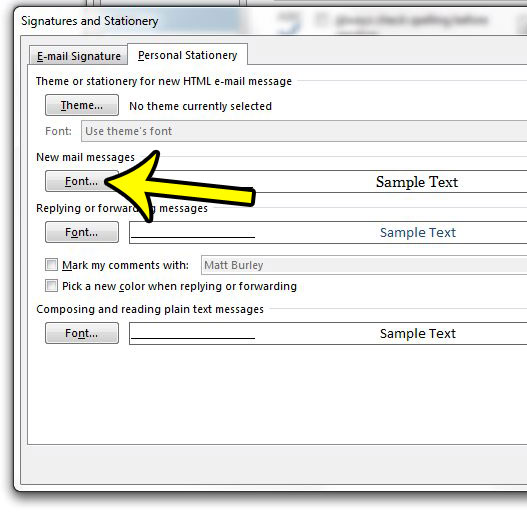
Step 7: Adjust the default font settings in the Font window to match your preferences, then click the OK button at the bottom of the window.
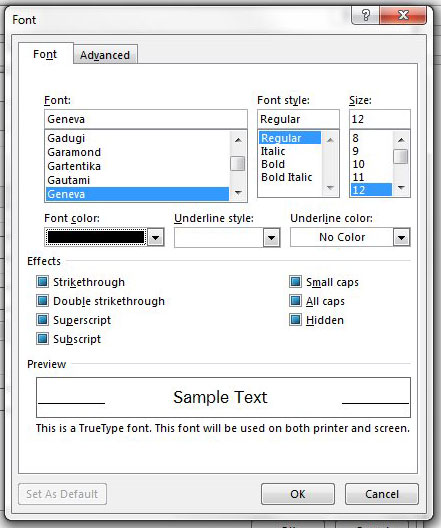
Note that this only changes the default font for new email messages that you create from this point forward. For example, if you don’t also adjust the default font settings for replies, forwards, or plain text emails, then the default fonts for those messages will remain intact. Additionally, if you were in the middle of composing an email when you made these changes, the font will not change for that current message.
Do you need to send an entire folder of files through Outlook, but are only able to send individual files? Learn how to send a folder in Outlook 2013 if you need to send a lot of files at once.

Kermit Matthews is a freelance writer based in Philadelphia, Pennsylvania with more than a decade of experience writing technology guides. He has a Bachelor’s and Master’s degree in Computer Science and has spent much of his professional career in IT management.
He specializes in writing content about iPhones, Android devices, Microsoft Office, and many other popular applications and devices.