Often when you are adding new slides to your PowerPoint presentation, they will fall into a common category.
This could involve a text box and a picture, a title for a section, a picture with a caption, or one of several other options.
Our tutorial below will show you how to add a formatted slide to your slideshow in Powerpoint 2013 so that you don’t need ot format it yourself.
How to Insert a Default Slide Type in Powerpoint
- Open your presentation.
- Select the slide below where you want to add the new one.
- Choose the Home tab.
- Click New Slide, then select a slide type.
Our guide continues below with additional information on how to add a formatted slide to your slideshow in Powerpoint 2013, including pictures of these steps.
A slide in Powerpoint 2013 is essentially a canvas.
You can add text, pictures, videos, and more to any slide, then you can drag that element to its desired location. But making slides look good can be difficult, especially when it comes to choosing an appealing layout.
One way to make it a little easier is to use the pre-formatted slide options.
These provide you with a few options containing some common slide elements, and you can select the option that best meets the need of your current slide.
Our guide below will show you how to add one of these formatted slides to your Powerpoint presentation.
How to Add a New Slide With a Default Format in Powerpoint 2013 (Guide with Pictures)
The steps in this article assume that you have an existing slideshow, and that you want to add a pre-formatted slide to it. The pre-formatted slide options available to you include the following:
- Title Slide
- Title and Content
- Section Header
- Two Content
- Comparison
- Title Only
- Blank
- Content with Caption
- Picture with Caption
Step 1: Open your slideshow in Powerpoint 2013.
Step 2: Select the slide after which you would like to add this new slide.
Note that you can re-position your slides later by clicking and dragging them to the desired location.
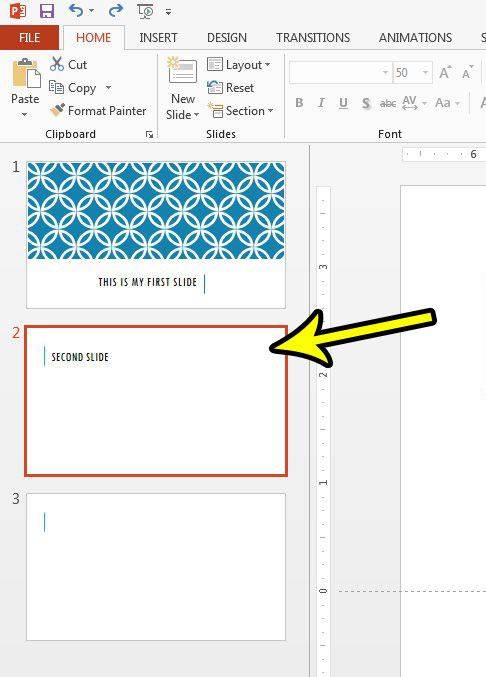
Step 3: Click the Home tab at the top of the window, click the New Slide words in the Slides section of the ribbon, then choose the desired slide type that you wish to add.
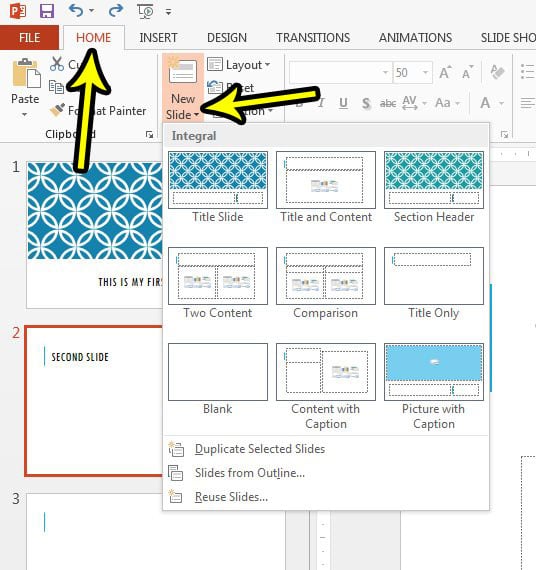
Now that you know how to add a formatted slide to your slideshow in Powerpoint 2013 you can expedite your workflow by taking advantage of one of the things that’s already available to you in the application.
Does your presentation have a slide that you don’t need when you present it to a particular audience? Find out how to hide a slide in Powerpoint 2013 so that you can keep the slide that you have worked on, but you want to exclude it when you are giving the presentation.

Kermit Matthews is a freelance writer based in Philadelphia, Pennsylvania with more than a decade of experience writing technology guides. He has a Bachelor’s and Master’s degree in Computer Science and has spent much of his professional career in IT management.
He specializes in writing content about iPhones, Android devices, Microsoft Office, and many other popular applications and devices.