The iPhone has a lot of settings that you can adjust, including some that you may not have realized were an option.
One of these settings will let you choose how long the screen stays on after the last time it was touched.
Our tutorial below will show you how to find and adjust this option.
How to Make the iPhone 5 Screen Remain on Longer
- Open Settings.
- Choose Display & Brightness.
- Select Auto-Lock.
- Choose a different time.
Our guide continues below with additional information on stopping the iPhone 5 screen from turning off, including pictures of these steps.
For more information on this topic, check out our how to make iPhone screen stay on tutorial.
If you’ve never adjusted the option on your iPhone 5, then your iPhone screen probably automatically locks after one minute when you haven’t interacted with it.
This helps to prevent pocket dials, and it increases your battery life. But occasionally you might be reading something or using an app where you don’t touch your screen for a while, and constantly unlocking your screen can be tedious.
Fortunately, you can adjust the amount of time before this auto-lock occurs, allowing you to completely prevent the phone screen from locking automatically.
Amazon Prime is a must-have service for anyone that shops online or likes to stream videos online. Sign up for a free trial of Prime here.
Old Method – Disabling Auto-Lock on the iPhone 5 (Guide with Pictures)
Note that it is very important to remember to turn auto-lock back on when you are done using whatever app for which you are disabling it.
If your phone doesn’t lock then it is using a lot more battery and it is susceptible to interaction from items in your pocket or purse.
If you intend to turn off auto-lock permanently, then you need to be vigilant about manually locking your screen for the same reasons.
Step 1: Touch the Settings icon.
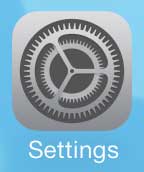
Step 2: Scroll down and tap the General option.
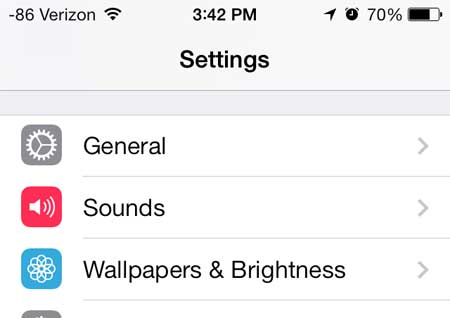
Step 3: Scroll down and touch the Auto-Lock option.
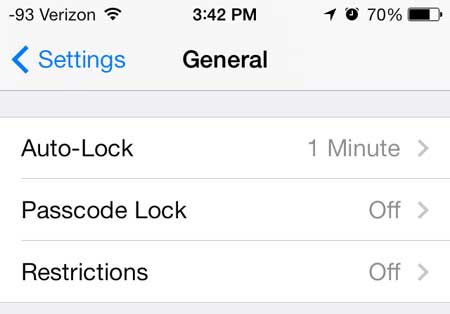
Step 4: Touch the Never option.
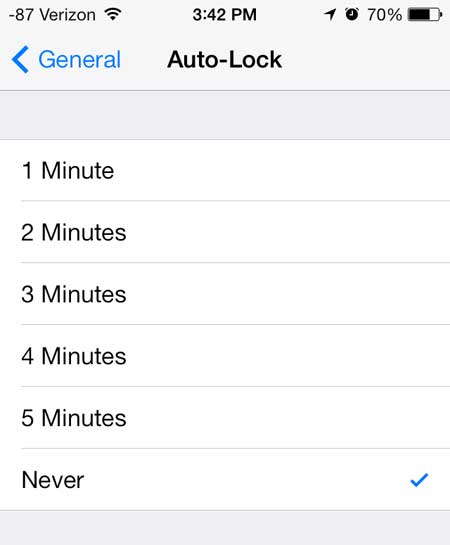
Now that you know how to stop your iPhone screen from turning off too fast you will be able to use it for longer periods of time when you may not be interacting with the screen.
Learn more about the Roku 1 if you have been looking for an easy way to watch Netflix, Amazon and Hulu videos on your TV.
Get a better idea of your remaining battery percentage by displaying it as a numerical value.

Kermit Matthews is a freelance writer based in Philadelphia, Pennsylvania with more than a decade of experience writing technology guides. He has a Bachelor’s and Master’s degree in Computer Science and has spent much of his professional career in IT management.
He specializes in writing content about iPhones, Android devices, Microsoft Office, and many other popular applications and devices.