Your iPhone likely contains access to most of the important data-related things in your life.
This can include your financial services, email, and social media apps that you would prefer to protect form other people.
Our tutorial below will show you how to add a passcode to an iPhone so that someone will need to know it if they want to use the device.
How to Enable the Passcode on an iPhone
- Open Settings.
- Select the Face ID & Passcode or Touch ID & Passcode option.
- Tap the Turn Passcode On button.
- Enter a passcode.
- Confirm the passcode.
Our guide continues below with additional information on how to add a passcode to an iPhone, including pictures of these steps.
Your iPhone probably contains a lot of information that you would like to keep private.
Whether it is your banking information, passwords for websites, or other types of personal information, you probably don’t want it to be accessible by anyone that can pick up your iPhone. This is one of the main reasons why it is a good idea to use a passcode for your iPhone.
While it may be a little inconvenient to enter that passcode every time you want to use your iPhone, the additional level of security can be good for your peace of mind. Plus, it will become almost second nature once you have been doing it for a while.
How to Require a Passcode to Unlock an iPhone (Guide with Pictures)
The steps in this article were performed on an iPhone 5, in iOS 9. These steps assume that there is not currently a passcode set for the device.
Once you have completed these steps, you will need to enter your passcode whenever you want to use your iPhone.
Step 1: Tap the Settings icon.
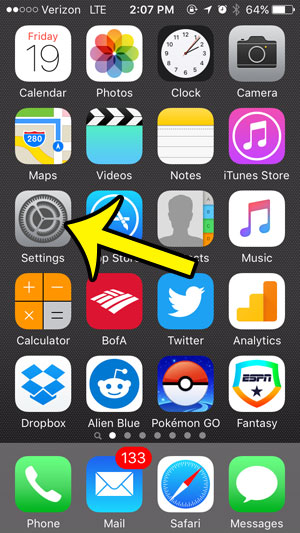
Step 2: Scroll down and select the Passcode option
If you have an iPhone 5S, then you will be selecting the Touch ID & Passcode option instead.
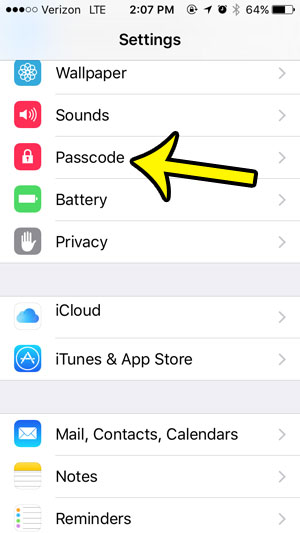
Step 3: Select the Turn Passcode On option at the top of the screen.
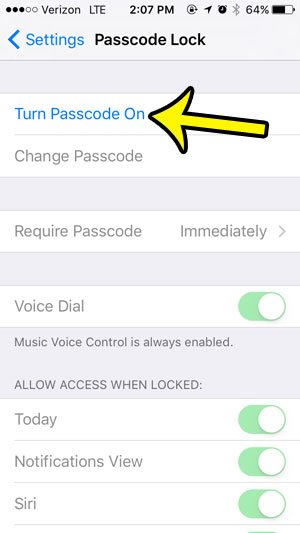
Step 4: Create a new passcode.
Note that you can tap the Passcode options button if you would like to use a different type of passcode.The options include Custom Alphanumeric Code, Custom Numeric Code, and 6-Digit Numeric Code.
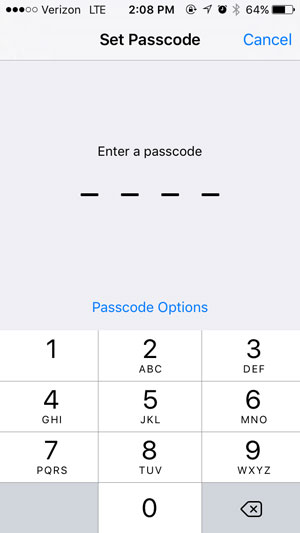
Step 5: Re-enter the passcode that you just created.
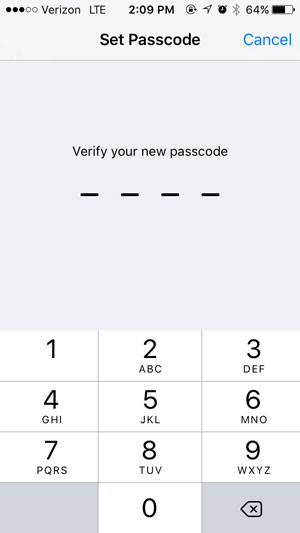
Now that you know how to add a passcode to an iPhone you will be able to have an additional level of security on the device in the event that it is ever lost or stolen.
Is there a lock surrounded by a circle at the top of your screen, and you want to know what it is? This article will show you what it is, what it means, and how you can remove it.

Kermit Matthews is a freelance writer based in Philadelphia, Pennsylvania with more than a decade of experience writing technology guides. He has a Bachelor’s and Master’s degree in Computer Science and has spent much of his professional career in IT management.
He specializes in writing content about iPhones, Android devices, Microsoft Office, and many other popular applications and devices.